Hello amigos.
There’s always a lot of people who are in need of a mobile app and need to create one without coding. Today, I’m presenting a cool website that will allow you to create your dream app and publish it online without any issues. Brief steps for using this website are listed below:
Register Your Plan
There are four options available depending on what you need, they are:
- Business
- Combo
- Google Play
- Apple
I would suggest the “combo” plan since it covers both apple and android devices. However, the “Business” plan gives you the option to cancel anytime if you’re just interested in testing the website.
For more details regarding the plans, press here.
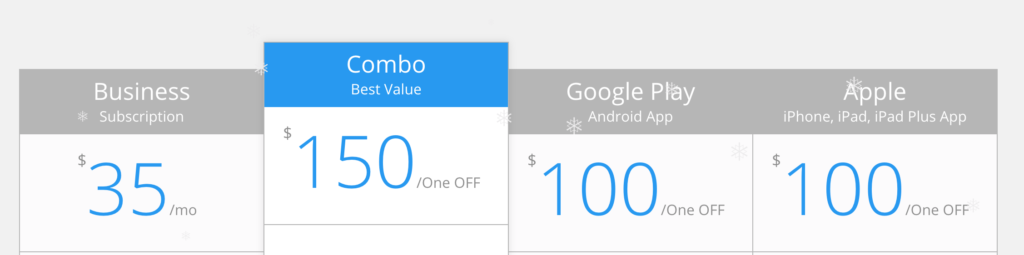
Adding Your First Application
Once your account has been created, you will have to sign in to view your dashboard. A menu will be available at the left and contains options for your apps, media and settings. In order to create your first app, you will have to press the “Create your first app” button located at the right.
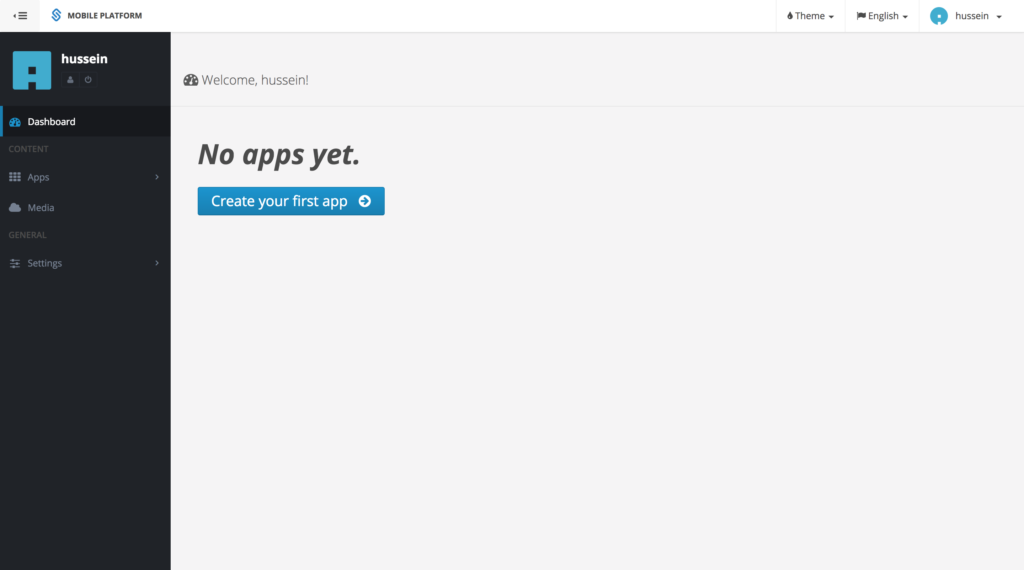
A form will appear containing a field for the application’s name. Once you fill in the name, press the next button.

Afterwards, you have to choose the application’s type depending on what type of app you need. I will be creating a blog mobile app; therefore, I’ll choose the “Blog” type. Press the “Create App” button to create your app.
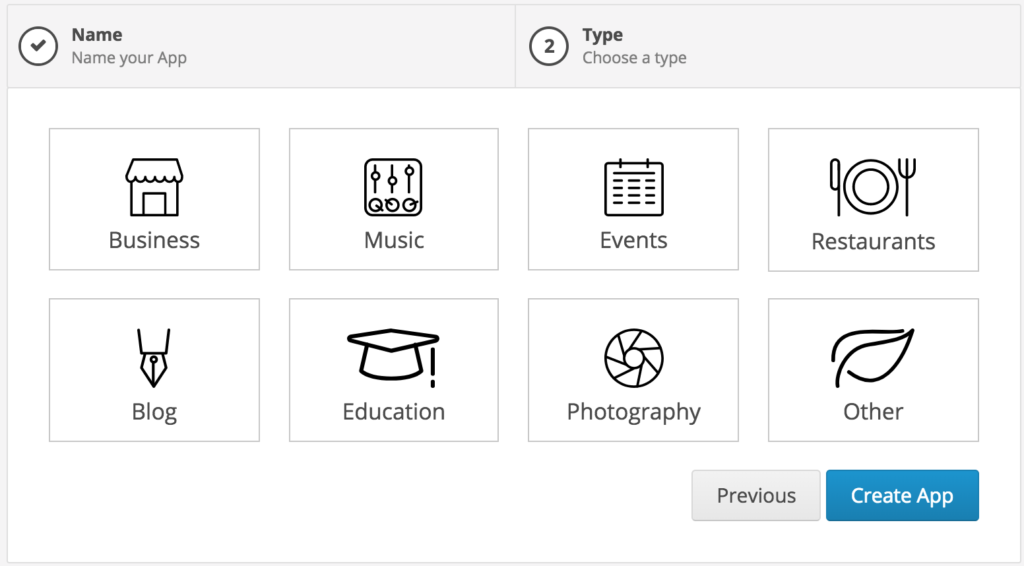
Add Pages
The app you created will initially be empty so the next step will be to add pages to it. There are a lot of predefined pages that you can choose from such as “about”, “contact-us”, “facebook”, video or image gallery, and a lot more. Your app should be displayed nicely in the simulator located at the right of your dashboard. The simulator allows you to check and validate the appearance of your app in mobile devices. Beneath the simulator, buttons are available in order to view your app on both apple and android devices.

As an example, we added an “about us” page to our app. The user has the options to do the following:
- Change the background image
- Add or remove links to social media
- Add extra info or text
As you can see in the image, you can configure what is being displayed on the page.
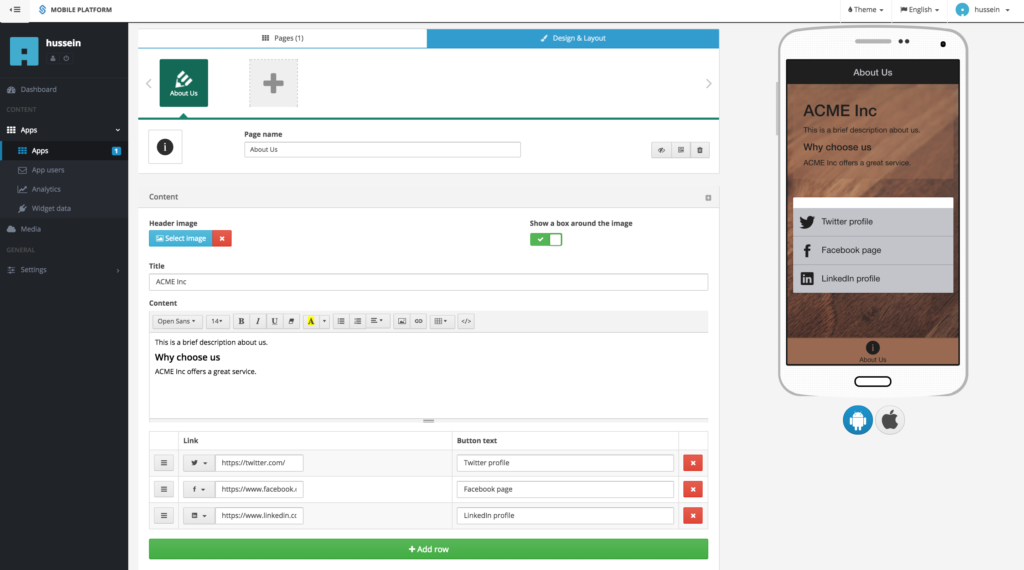
If you don’t like the pages design, go to the tab “Design and layout” to choose a predefined template/theme or change the background.
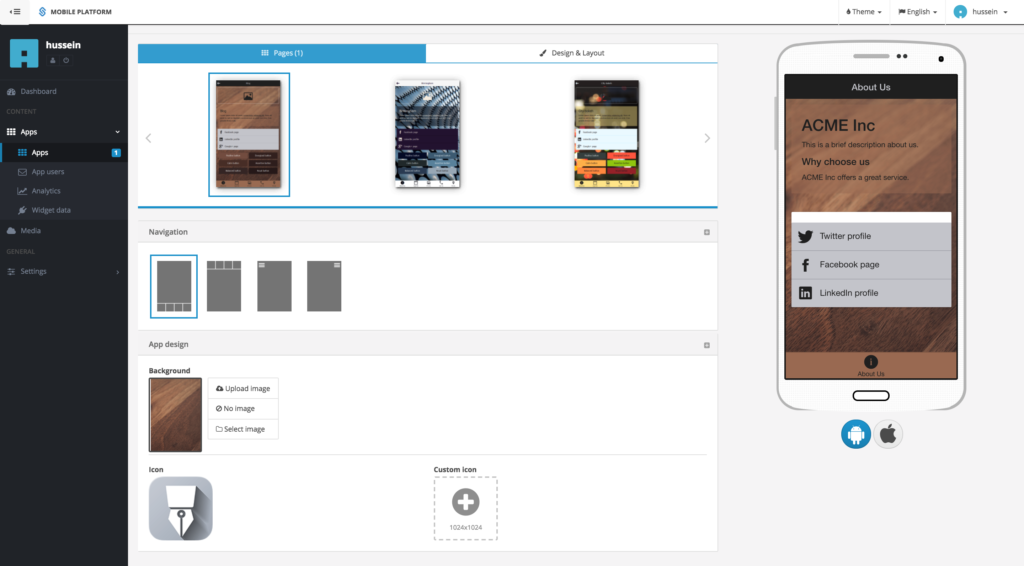
Many different types of pages are available and each one has it’s own settings.
Some Useful Features
An important feature provided by this website is the analytics feature. It displays how many visits your mobile app had during a specific time frame. These indicate which pages are mostly viewed and how your audience is using your app. As you know, analytics are always important since they help a person to make decisions whether it is to expand their business, change their audience, etc.

Moreover, you can view other useful data in the “Widget Data” page.

A collaboration feature is also provided which allows you to add more people to an app. Therefore, you and a team can work together to keep the app updated.
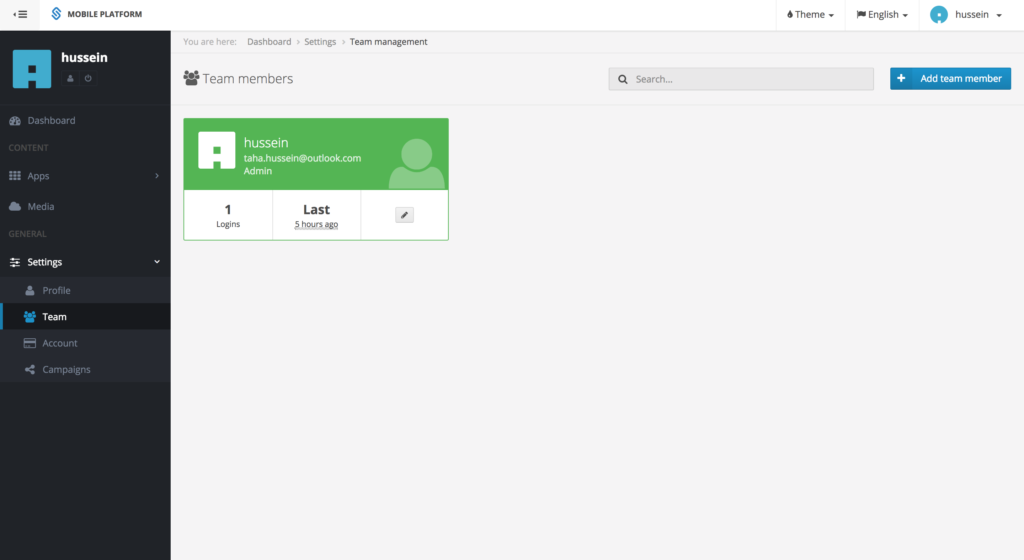
Important Things to Know
This site provides you with real time changes. Once you publish your app, if you need to edit it such as change a pages title or add content, the changes will be reflected immediately.
All of this is available at this simple site.
Moreover, don’t forget that you need to pay for a developers account at google or apple in order to publish your app 🙂
I hope this post was useful, stay tuned for new posts 🙂

