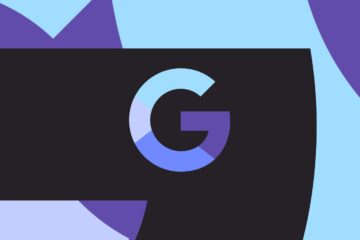by | Nov 26, 2020 | How to | 0 comments
How to block emails on Gmail?
Email or electronic mail is shared on the internet, including content, website URL, signature and different forms of attachments (unlike images, mp4, mp3, Pdf, excel, word file, notepad file, PowerPoint etc. Sometimes, the attachments or the website links which, when clicked or open, can cause any much harm. These URL or viruses’ main aim is to spam the inbox or redirect the user to an illegitimate website and eventually to hack your confidential data. It also gets very frustrating when the user inbox gets junked up with spam or unwanted emails.
Eventually, you have to invest your precious time to control your inbox and start clearing out the junk and spam files. Many Gmail users are still not aware of the methods to identify and block a spam email address. Gmail also provides the feature to report illegal, threatening or harassing mail as sending any disturbing email content is against the policies of Gmail.
Today, in this tutorial, we will briefly discuss the step-by-step process to block, unsubscribe, report spam and report phishing for emails.
Topics Covered
Below is the step-by-step demonstration to block an unwanted email on the computer.
STEP 1: Login to your Email address
Step 2: Look for the email address you want to report as spam
Step 3: Click on Block
Below are the step-by-step demonstrations to block or cut down an unwanted email on android smartphones:
STEP 1: Open the Gmail app
STEP 2: Click on the horizontal dots
STEP 3: Click on the block tab.
Note: You can unblock the email address anytime using Gmail’s unblocking option.
Below are the step-by-step demonstrations to block or cut down an unwanted email on IOS devices:
STEP 1: Open the Gmail app
STEP 2: Click on horizontal dots
STEP 3: Click on the block
Now future emails from this address will be marked as blocked.
While surfing on the Internet or advertisement add pop-ups, we often mistakenly sign up and register with our email address, which allows the website to send our email notifications and promotional items. It becomes very annoying when they flood our Inbox with the advertisement and spam emails. In this case, we can easily unsubscribe those emails that we do not want in our Inbox.
Below is the step-by-step demonstration to unsubscribe an email.
STEP 1: Login to your Email address
Step 2: Look for the email address you want to unsubscribe
STEP 3: Click on the Unsubscribe option
NOTE: If, in any case, you do not find the unsubscribe option, you can directly mark the email as Spam.
Report Spam
Many often the users receive unexpected emails which ask them to provide personal details, credit card number, etc. Be aware and always remember that legal companies will never inquire for such confidential details on the emails. They will directly contact you and only ask for your phone number.
‘Report Spam’ feature is used to block and mark the emails as spam where the blocked emails directly enter into your spam folder.
Below is the step-by-step demonstration to Report a Spam email.
STEP 1: Login to your Email address
Step 2: Look for the email address you want to report as spam
Step 3: Click on Report Spam
Report Phishing
Some mail intended users use Gmail as a platform to send threatening, blackmailing and suspicious emails. Indeed, those emails could be very disturbing for the recipient and in those cases, mere blocking or Report Spam feature doesn’t get justified. Hence, to account for this type of problem, Gmail provides the ‘Report Phishing’ feature to report illegal, suspicious, money stealing, threatening or harassing mail as sending any disturbing email content as it is against the policies of Gmail.
If the user feels that any message is a phishing attempt, he/she can directly address it to Gmail’s Abuse Team. Reporting these kinds of attacks will help them prevent it in the future as they have an entire reviewing team that would take charge of the entire message.
Below is the step-by-step demonstration to access the Report Phishing feature on your Gmail:
STEP 1: Login to your Email address
STEP 2: Open the mail and click on Report Phishing
Designed by Elegant Themes | Powered by WordPress