Do you want to create a beautiful coming soon page for your WordPress site?
All websites need a pre-launch coming soon page. It allows you to build anticipation, create hype, and spread the word even before the launch of your main website.
In this article, we will show you how to quickly and easily create beautiful coming soon pages in WordPress.

Why Create Coming Soon Pages in WordPress?
Coming soon pages are not just a placeholder for your website. They can be an effective lead generation tool for your business even before the site launch.
Here are a few ways that we have used coming soon pages:
- Gauge User Interest – If you are unsure about an idea, then coming soon pages can help you asses user interest in the project.
- Build Hype – Coming Soon pages can also be used to build anticipation and create hype. Give product information and offer users incentives for sharing.
- Capture Leads – Start building your email list and ask users to follow your social profiles. This allows you to have likes and followers as social proof even before you launch the site.
To create a coming soon page in WordPress, you would need to get the best WordPress hosting and install WordPress.
For more detailed instructions, you can also follow our step by step guide on how to make a website.
Example of what we will Create
Following are a few examples of effective coming soon page designs.


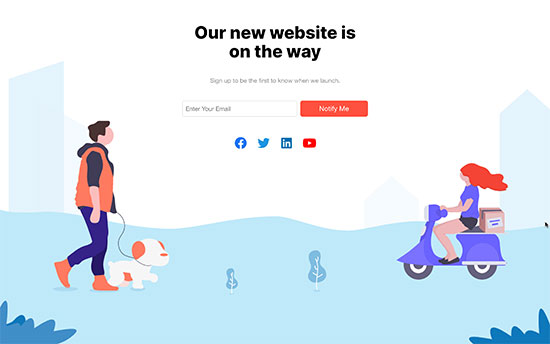
How to Create a Beautiful Coming Soon Page
First, you need to install and activate the SeedProd plugin. For more details, see our step by step guide on how to install a WordPress plugin.
SeedProd is the best WordPress page builder plugin on the market. It allows you to build any type of landing page including Coming Soon page to limit access to your site and turn the pre-launch page into a lead magnet.
Note: There is a free version of SeedProd available as well that you can use, but for this tutorial we’ll show the Pro version since it has more features.
Upon activation, you need to visit SeedProd » Settings page to enter your license key. You can find this information under your account on the SeedProd website.

Next, you need to visit SeedProd » Pages page and then click on the ‘Set up a Coming Soon Page’ button.

On the next screen, you will be asked to choose a template. SeedProd comes with several professionally designed coming soon page templates to choose from. Simply click on a template to select it.
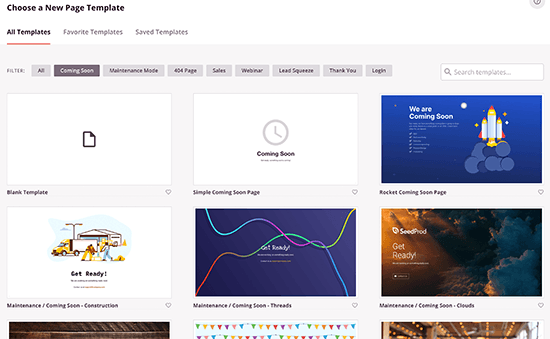
This will launch the SeedProd page builder interface. You’ll see a live preview of your selected template where you can simply point and click to select and edit any item.
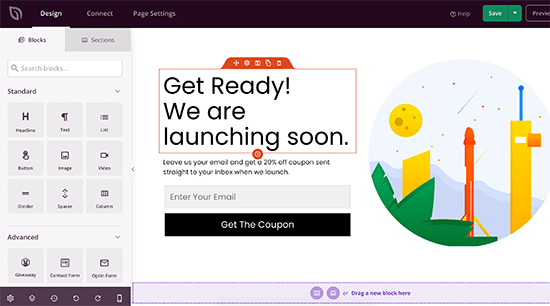
You can also add new blocks to your page from the left column. Let’s add a countdown timer that tells users when your site will be launched.
Simply drag the ‘Countdown’ block and drop it on the page preview where you want it to be displayed.

After that, point and click on the countdown block, and you will see its properties in the left column.

Feel free to edit the page as much as you need. Try adding different blocks, changing text colors, add your business logo, and more.
Connect Your Email Marketing Service
Once you are finished with the design, you can switch to the ‘Connect’ tab. This is where you can connect your email sign up form to your email marketing service provider.

SeedProd supports all top email marketing platforms. For the sake of this tutorial, we’ll be connecting our coming soon page to Constant Contact. Simply click to select it and then click on the ‘Connect New Account’ button.

Next, you’ll need to provide an API Key and a name for this connection. Simply click on the ‘Connect to Constant Contact’ button to continue.

This will open up a popup where you’ll need to log into your Constant Contact account. After that, click on the Allow button to give SeedProd access to your Contact Contact account.

Next, it will show you the API key which you need to copy and paste into SeedProd and click ‘Connect’ button.
SeedProd will then fetch your email lists. You’ll need to choose the email list you want to use and then click on the ‘Save Integration Details’ button.
Publishing Your Coming Soon Page
Once you are finished with the page design and integrations, you are now ready to publish your coming soon page.
First, you need to click on the Save button and then select ‘Publish’ to save your coming soon page and make it publicly available.

SeedProd will now publish your page, and you can exit the page builder by clicking on the close button.
Next, you need to turn on the ‘Coming Soon’ mode to make sure that people visiting your website see the coming soon page only.
Simply go to SeedProd » Pages page and then switch the toggle under ‘Coming Soon Mode’ to active.
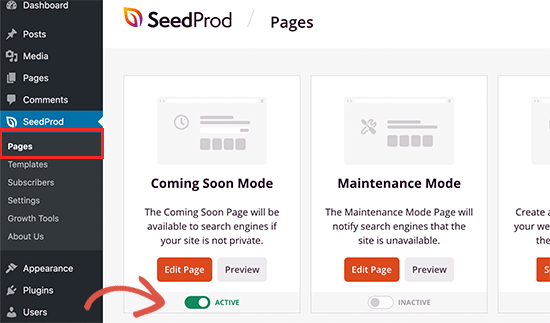
SeedProd will now turn on the coming soon mode for all your website. You can still login and work on your website but other non-logged in users will only see the coming soon page you created.

Advanced Settings for Coming Soon Page
SeedProd allows you control how your coming soon page is displayed. You can access those advanced settings by visiting the SeedProd » Pages page and clicking on the ‘Edit Page’ button under the Coming Soon Mode box.

This will launch the page builder interface where you need to switch to the ‘Page Settings’ tab. Under the General settings you can provide a title for your page, select isolation mode, or change the page template start with a new one.
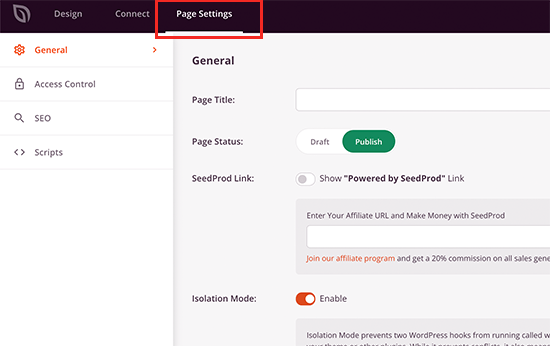
By default, the plugin will start showing your coming soon page to all non-logged in users. However, SeedProd gives you full control on who can access your website while it is under coming soon mode.
This comes in handy in certain situations. For instance:
- You only want to allow a client to view the site when logged in
- You want to make some URLs publicly accessible
- Allow user with specific IP address to view the website.
For advanced access rules, click on the ‘Access Control’ menu to select who can access your website when its under coming soon mode.
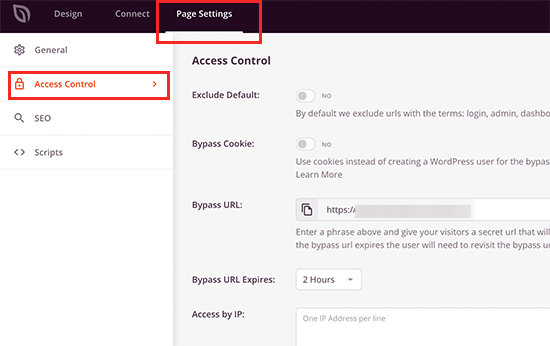
You can also switch to the SEO tab to provide an SEO title, description, a featured image to be used when your link is shared on social media websites, and more. You can also choose to tell search engines not to index that page.
If you have popular SEO plugins like All in One SEO installed, then SeedProd works seamlessly with them as well.

Lastly, you can switch to the Scripts tab where you can add any third-party scripts that you may need to add. For instance, you may want to add Google Analytics code, Facebook pixel, or other tracking code here.

Don’t forget to click on the Save button at the top to save your advanced page settings.
Switching off The Coming Soon Page
Once you are ready to publish your website, SeedProd makes it super easy to turn off the coming soon mode.
Simply visit SeedProd » Pages page and switch off the ‘Active’ toggle under the Coming Soon Mode box.
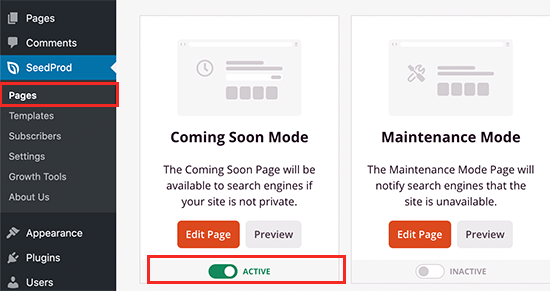
Creating a Maintenance Mode Page in WordPress
Some site owners may want to display a maintenance mode page instead of a coming soon page. A maintenance mode page is helpful if your site is undergoing maintenance, and you want to let your users know that you will be back soon.
SeedProd’s Coming Soon Pro plugin also lets you create beautiful maintenance pages in WordPress.
Simply go to SeedProd » Pages page and click on the ‘Set up a Maintenance Mode Page’ button.

The rest of the process is the same as creating a coming soon page. You will get full access control and you can easily turn off maintenance mode when you are done.
We hope this article helped you learn how to create beautiful coming soon pages in WordPress. You may also want to see our ultimate guide on how to increase your blog traffic, and our comparison of the best business phone services to improve your workflow.
If you liked this article, then please subscribe to our YouTube Channel for WordPress video tutorials. You can also find us on Twitter and Facebook.
The post How to Create Beautiful Coming Soon Pages in WordPress with SeedProd appeared first on WPBeginner.

