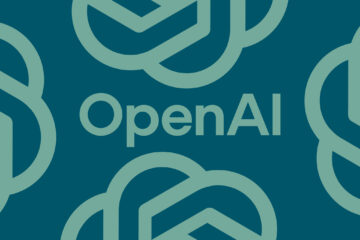Do you want to learn how to add a download link in WordPress for your PDFs and other files?
Adding a download link to WordPress makes it easy for your readers to download guides, videos, images, and even paid products.
In this article, we’ll show you how to add a download link to your WordPress site, step by step.
Why Add a Download Link for Files in WordPress?
By adding a download link for your WordPress files, you make it easy for your visitors to download eBooks, videos, images, plugins, and other media and documents you upload to your site.
This makes it easy to create exclusive content for your visitors to help build your email list.
You can also offer some of these downloads as a bonus for your most valued readers to help improve your relationship and strengthen your brand.
Plus, you can even create a simple membership site, where you can put your members-only guides and other content behind a paywall.
That being said, let’s show you how to easily add a download link in WordPress. Simply use the quick links below to jump straight to the method you want to use.
Add a simple download link with built-in WordPress settingsAdd a popup download link in WordPress using OptinMonsterAdd premium members-only download links in WordPress
Method 1. Add a Simple Download Link With Built-in WordPress Settings
The easiest way to add a download link in WordPress is by using the block editor. Simply open up a page or post where you want to add a download link and then click the ‘Plus’ add block button.
After that, search for ‘File’ and then click the block.
Then, you can upload a file by clicking the ‘Upload’ button or choose one you’ve already uploaded to your media library.
Once you add the file, it will automatically display with the download link. When your users click this, it will download the file.
To change the name of the link, simply click on the text and edit it.
There are different display options that you can customize in the right hand panel depending on the type of file you added.
For example, if you upload a PDF file, then you can choose for the link to go directly to the media file, or open it on a separate attachment page.
You can also make the download open in a new tab by clicking the toggle.
Below that, you can also add a download button next to your link by clicking the ‘Show download button’ toggle.
Once you’re finished making changes, click the ‘Save’ or ‘Publish’ button to make your download link live.
Now, you can visit your WordPress website to see your download link in action.
Add a Simple Download Link by Uploading Files to Media Library
Another way to add a download link to a file is to first upload it to your media library by navigating to Media » Add New and then upload your file.
Next, you need to click on the file to open it.
Then, copy the URL in the ‘File URL’ box.
Now, you can navigate to the post or page where you want to add the download link.
Then, add some text, click the ‘Link’ icon and paste the URL you just copied into the box.
You can also make the link open in the new tab by clicking the ‘Open in new tab’ toggle.
The right-hand side of the screen lets you change the link color, size, typography, and more.
When you’re finished making changes, click the ‘Update’ or ‘Publish’ button to make your download link live.
Now, you can go to your WordPress blog to see your new download link.
Method 2. Add a Popup Download Link in WordPress Using OptinMonster
Another way you can add download links to your site is by using the OptinMonster plugin. It’s one of the best popup plugins and best lead generation plugins for WordPress used by over 1.2 million websites.
It has a unique technology that lets you create on-click popups that open when a user clicks a link. These can be used to deliver content upgrades, digital downloads, email required downloads, and more.
This style of popup relies on the powerful Zeigarnik effect. This psychological principle states that users who start an action are more likely to finish it.
Since your users are already showing interest, they’re more likely to use your download or enter their email addresses.
To learn more, see our guide on how to open a WordPress popup form on click of link or image.
You can also manage and track your file downloads to see what your users click on and download the most. To learn more, see our guide on how to manage, track, and control file downloads in WordPress.
Method 3. Add Premium Members Only Downloads Link in WordPress
If you’re looking to sell downloadable files on your WordPress site or looking to create a members only area, then you have few different options.
For creating a membership site or selling courses online, you can use the MemberPress plugin. It’s the best WordPress membership plugin that lets you setup membership levels, add members-only protected downloads, create courses, add lessons, and more.
Alternatively, you can use the popular Easy Digital Downloads plugin. This plugin is focused on selling premium downloads like eBooks, music, software, and more. It comes with recurring subscriptions, licensing support, protected downloads, and more. This is what we use to sell our plugins.
To get started, use the SiteGround EDD hosting plan which makes set up easy, or download the plugin from Easy Digital Downloads website.
After that, you can set up downloads as individual products that people can purchase, or download for free in exchange for an email address.
We hope this article helped you learn how to add a download link in WordPress. You may also want to see our guide on how to register a domain name and our expert picks of the best virtual business phone number apps with free options.
If you liked this article, then please subscribe to our YouTube Channel for WordPress video tutorials. You can also find us on Twitter and Facebook.
The post How to Easily Add a Download Link in WordPress (3 Ways) first appeared on WPBeginner.