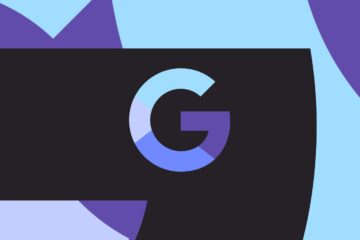Did you know the YouTube app on your older Chromecast has a hidden remote control that lets you surface an entire YouTube app that you can scroll?
You just need to start casting something to your TV in the YouTube app with the Cast button up top — then hit the Cast button a second time to access a menu where you’ll find a button labeled Remote. Then, you get a full D-pad to move around, a voice search button, and the all-important Back button you’ll need to back out of that video and access a full YouTube interface.
Watching YouTube on your TV with Google Chromecast? You can use your phone as a remote to cast and control the YouTube app on your TV. Here’s how: https://t.co/LdVa3Peyw3 pic.twitter.com/nAaYUKx0Sy
— TeamYouTube…