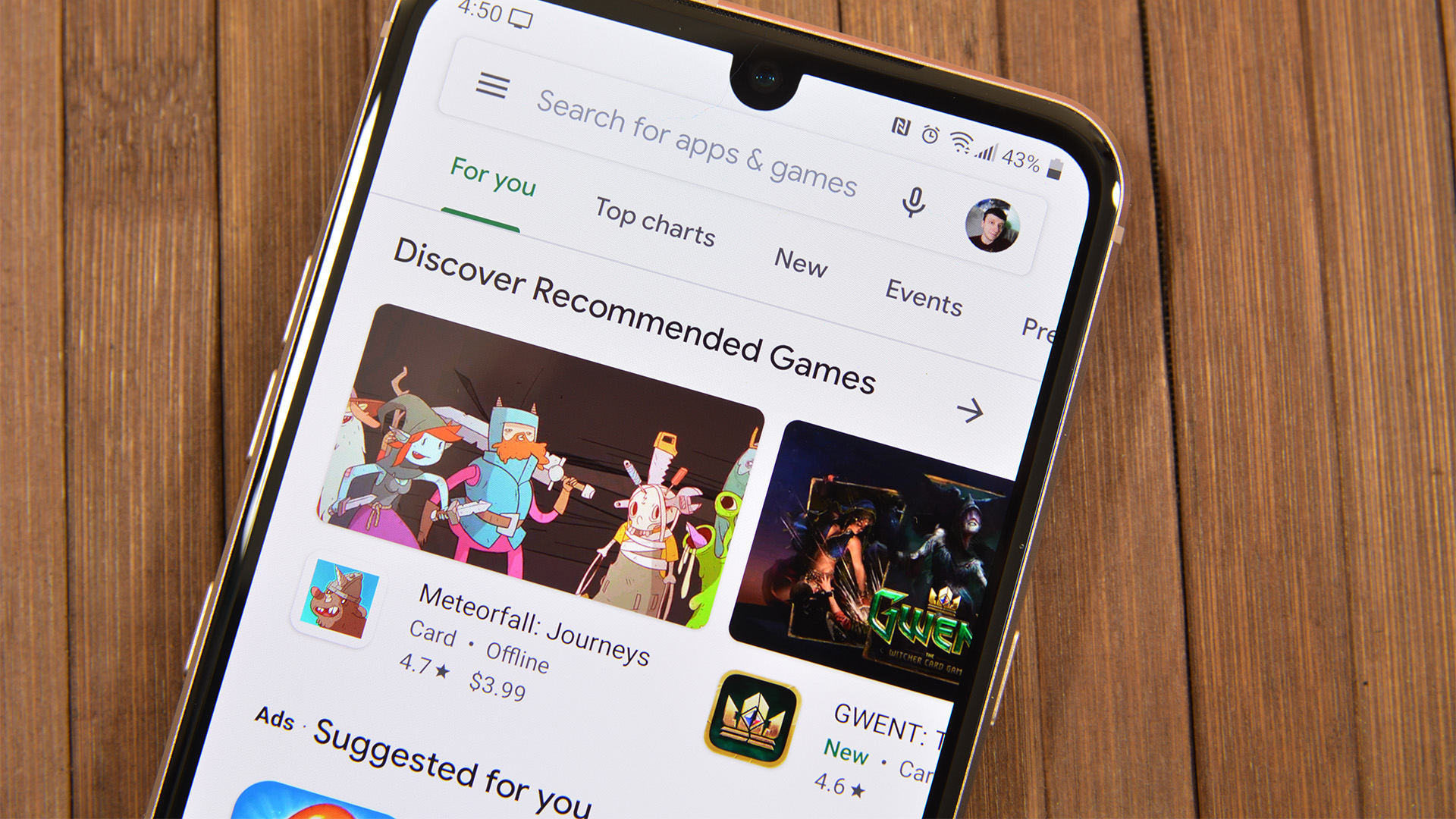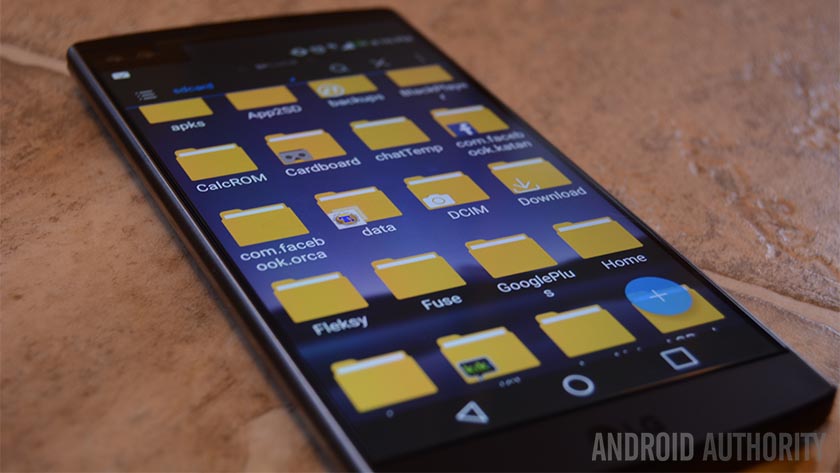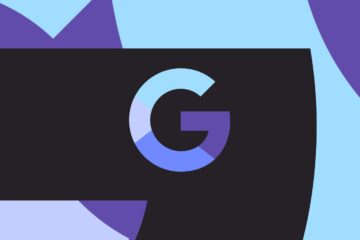There are a lot of valid reasons why someone would want to run Android emulators on their PC. App developers may be trying to test their application before shipping it out. Gamers may want to use a mouse and keyboard on their games. Maybe you just want it there to have it. In any case, Android emulation on PC is possible and it’s a lot easier than it used to be. Some old favorites either left the space or become unusable (Andy, AmiduOS, and Leapdroid), but everything else here should work okay for most people. Here are the best Android emulators for PC and Mac.
It’s also worth noting that Windows may allow for Android apps directly in Windows 10 starting in 2021. This could mean big things for the Android emulator market.
The three main uses for Android emulators
There are three main uses for emulators. The first is the most common and it’s for gaming. Gamers can use emulators on their computers to make some games easier to play. They don’t have to rely on the battery life of their devices and the existence of macros and other tricks help the process. In most cases, these little tricks aren’t illegal (in most games) so nobody really has a problem with it. The best Android emulators for gaming include LDPlayer, Bluestacks, MeMu, KoPlayer, and Nox.
The second most common use case is development. Android app and game developers like to test apps and games on as many devices a possible before launch. Fortunately, Android Studio comes with the “Android Virtual Device” (AVD) which blows all other emulators out of the water in terms of performance and functionality. The only drawback for non-developers, is that it comes with an installation of the space-hungry Android Studio and Android Software Development Kit (SDK). Of course, this is no problem for developers that already have all the necessary software on their machines.
The final main type is productivity. This isn’t nearly as common because Chromebooks are cheaper and better for using Android apps on something other than a phone and most productivity tools are cross-platform. Any gaming emulator works as a productivity emulator to an extent. However, those with hyper specific use cases and a little knowledge can try ARChon and Bliss. Even so, in this day and age, we recommend going the Chromebook route if you want to run Android apps in a laptop or computer environment. It’s better that way.
Finally, a bit of a disclaimer. At this time, no emulators run the latest versions of Android except for ones made for developers. Luckily, most apps and games still function on older versions of Android so this shouldn’t be a big deal. However, most emulators right now run anywhere between Android 7.0 Nougat and Android 9.0 Pie.
PROMOTED
LDPlayer
Price: Free
LDPlayer is an Android emulator focusing on gaming performance. Running Android Nougat 7.1, it features the usual array of gamer-oriented features, including good keyboard mapping controls, multi-instance, macros, high FPS, and graphical support. This is one of the few emulators on the list that gets active updates to improve compatibility. It supports a wide range of games, including Garena Free Fire, Among Us, Clash of Clans, and many others. In the latest versions, LDPlayer has optimized the performance of League of Legends: Wild Rift, providing preset keymapping for different Champions and other custom features. Besides that, LDPlayer is also a well-rounded emulator for using TikTok, Instagram, WhatsApp, etc.
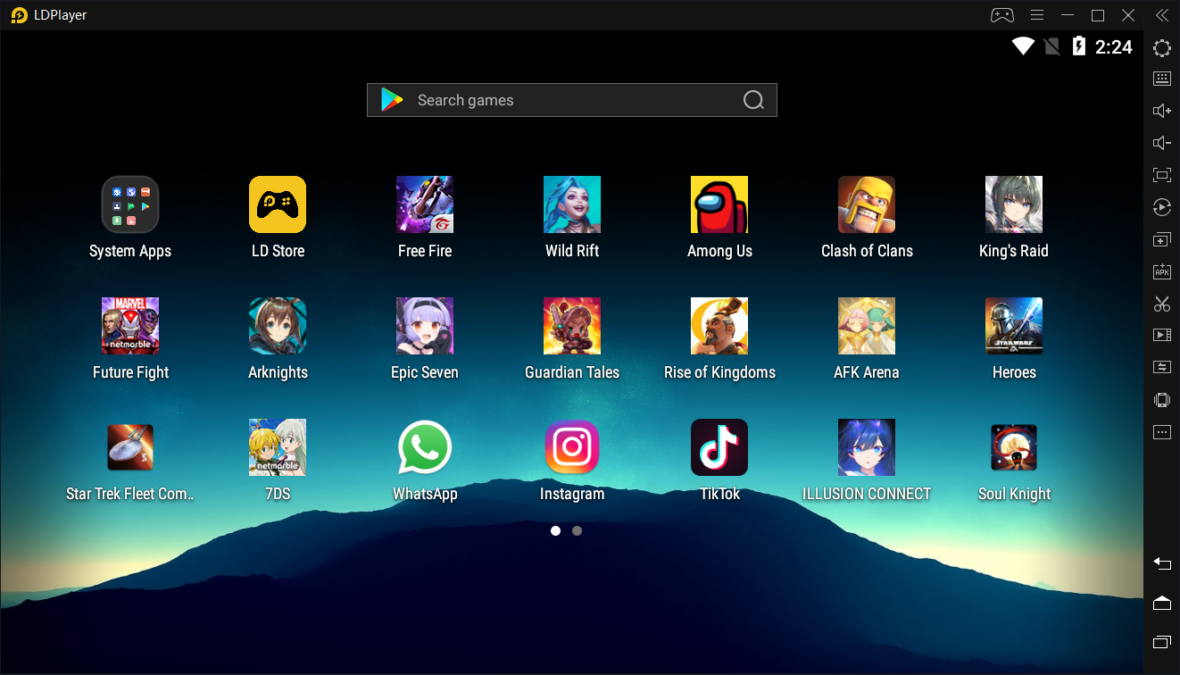
Android Studio/Virtual Device
Price: Free
Android Studio is the default development console (integrated development environment, or IDE) for Android. It comes with a bunch of tools to help developers make apps and games specifically for Android. As it turns out, there is also a built-in emulator that you can use to test out your app or game. The setup is rather complicated so it won’t appeal to everyone but it is by far the fastest and most feature-rich option on this list. You can run vanilla Android, download apps from the Google Play Store as you normally would, add custom launchers and keyboards, and emulate any size or form-factor device. You can even try out foldable devices!
ARChon
Price: Free
ARChon isn’t a traditional emulator. You install it as a Google Chrome extension. It then gives Chrome the ability to run Android apps and games (albeit with limited support). It’s not an easy emulator to get running. You’ll have to install the thing to Chrome. From there, you have to obtain APKs and load them in. As an added rub, you may need to use a tool to change the APK in order to make it compatible. There are a lot more steps to make this work than most other Android emulators for PC. On the plus side, though, it works with any operating system that can run an instance of Chrome (Mac OS, Linux, Windows, etc). We linked to the official GitHub where you can find detailed instructions for its use.

Bliss OS
Price: Free / Optional donations
Bliss is something a little bit different. It works as an Android emulator for PC via virtual machine. However, it can also just flat run on your computer through a USB stick. The boot-from-USB option is definitely a power user option and not recommended for less intense use cases. As a VM install, the process is easy, but tedious if you’ve never made your own virtual machine before. The USB installation method is even more complicated, but it lets your computer actually run Android natively from boot. That makes Bliss a super unique emulator if you can make it through the steps to the end. Of course, it only really runs well if your system is compatible so be prepared with a backup of your current operating system. The system runs Android Oreo and that’s among the newer versions of Android offered on an emulator. You can also find more info about this on its XDA-Developers thread here.

Bluestacks
Price: Free / $2 per month
Bluestacks is the most mainstream of all Android emulators. There are several reasons for that. For starters, it’s compatible with Windows and Mac. It was also one of the first that worked really well that still gets regular updates. The emulator targets mobile gamers. There is a stigma with Bluestacks because it can feel a little bloated at times. Bluestacks 4 (launched in 2018) aimed to fix that with mixed results. It also includes key-mapping and settings for many games installed. That should help make things much easier. It’s one of the heaviest emulators on the list. However, it also has the most features for better or for worse. Bluestacks also made the MSI App Player, another excellent emulator that some believe works better than vanilla Bluestacks. You can try either one, they are both by Bluestacks.
GameLoop
Price: Free
GameLoop, formerly known as Tencent Gaming Buddy, is an Android emulator for gamers. In fact, it’s good enough that Tencent calls it the official emulator for its games, including Call of Duty: Mobile and PUBG Mobile. Of course, it features other games aside from Tencent’s, although its collection isn’t as big as it could be. The emulator downloaded and installed fine and the games we tested ran just fine. This one is not good for productivity or developmental testing. However, if you have an itch for mobile FPS gaming along with some titles, this is actually a fairly decent gaming emulator and it boasts a good collection of newer titles. Plus, the keyboard controls and performance is good.

Genymotion
Price: Free with paid options
This Android emulator is mostly for developers. It lets you test your apps on a variety of devices without owning them. You can configure the emulator for a variety of devices with various versions of Android to help suit your needs. For instance, you can run a Nexus One with Android 4.2 or a Nexus 6 with Android 6.0. You can easily switch between virtual devices at will. It’s not great for consumer uses, but Genymotion does offer their services for free for personal use. It’s most useful feature is its availability on both your desktop computer and the cloud. Those without powerful computers can make Genymotion’s servers do all the work for them.
MEmu
Price: Free / $2.99 per month / $29.98 per year
MEmu is another of the up and coming Android emulators that seems to do quite well with gamers. One of its biggest features is support for both AMD and Intel chipsets. Most work on AMD processors, but it’s nice to see developers specifically pay attention to AMD’s platform. Additionally, it supports Android Jelly Bean, Kit Kat, and Lollipop. You can even run multiple instances at once for multiple games or testing features. It aims itself at gamers much like Bluestacks and similar emulators but it’s usable as a productivity tool too. The premium version runs for $2.99 per month and it disables ads, adds more customization options, and enables premium support options. The emulator gets updates on a fairly frequent basis. You can check out the latest releases here if you want to see the latest from this one.

NetEase MuMu Player
Price: Free
NetEase made an actually decent emulator with MuMu. It’s another gaming emulator with most of the same features as its competitors. The emulator runs Android 6.0, a bit older than some competitors. That said, it has a decent boot time and enough features to warrant consideration. We didn’t have any outstanding issues using it, but it ran well and we were able to download all the games we wanted to test. MeMU, Bluestacks, and GameLoop kind of surpassed it in terms of features and all three of those get regular updates. However, if none of those work, this one probably will.

Nox
Price: Free
Nox is another Android emulator for PC for gamers. That includes the usual stuff like key-mapping with your keyboard, actual controller support, and even the ability to key-map gesture controls. For instance, you can assign the function to swipe right to an arrow key and use that in a game without actual hardware controller support. It’s a lot of fun and seems to work rather well most of the time. It’s also entirely free and in active development. The demo video below is rather old and it definitely ran better than that on my laptop.

Phoenix OS
Price: Free
Phoenix OS is one of the newer Android emulators for PC. Like most these days, it boasts a gamer experience. However, it also boasts a desktop-like experience so it actually works pretty well for productivity as well. It has Google Play Services, although updating those services can be a bit of a pain sometimes. That means you get every app and game in the Google Play Store. Phoenix OS also runs Android 7.1 which is relatively modern for an Android emulator. You can download the emulator from its official website and its forums are housed on XDA-Developers.

PrimeOS
Price: Free
PrimeOS is kind of a standout in the Android emulator space. It’s not actually an emulator. You install this as a partition on your computer and it boots up running native Android. It’s a gamer-focused Android experience, although you can totally use this for productivity if you really want to. PrimeOS includes a gaming center, support for mouse and keyboard, and access to most Android apps and games. To be frank, it almost runs like ChromeOS minus all the Chrome parts. You can multitask, watch video content, or play games as you choose. We haven’t tested this one in-depth yet as it is new in 2019 from an Indian start-up. We’ll update the article if we noticed anything peculiar about it.

Remix OS Player
Price: Free
Remix OS Player by Jide is one of the newer Android emulators for PC (comparatively speaking). It runs Android Marshmallow and that’s still relatively new compared to many of the others on the list. The installation process is pretty simple and using it also fairly easy. It caters mostly to gamers. There are a few gamer specific features along with a customizable toolbar. It boasts features like running multiple games at once. That said, it’s a fairly clean emulator so it’s still perfectly usable as a productivity tool. The site seems to be down and we’re relatively certain Remix OS Player isn’t in active development anymore. It should be okay for another year or two before it starts to feel really old. We’ll replace it when we find a good 15th option.
Xamarin
Price: Free / Enterprise options
Xamarin is an IDE similar to Android Studio. The difference is that it can plug into things like Microsoft Visual Studio for an even larger development environment (for better or for worse). Also, like the Android Studio, this comes with a built-in emulator for app or game testing. In case it wasn’t readily apparent, we only recommend this one to developers. The setup is simply too tedious for regular consume use. Xamarin’s emulator is not as powerful as something like Genymotion, but it’ll get the job done if you intend on using this and it’s also configurable for your needs. It’s free for personal use. Companies and larger teams may have to negotiate a payment plan.
Build your own
Price: Free (usually)
As it turns out, you can build your own emulator. Here’s how it works in a nutshell. You need to download VirtualBox (linked above). You then have to download an image from Android-x86.org. From there, it’s just a matter of finding one of the many guides online and following the steps. This is easily one of the more difficult methods, but still not quite as tedious or difficult as setting up a whole IDE like Android Studio or Xamarin. We don’t recommend you try without a tutorial and a little prior knowledge. It won’t work well, it’ll be buggy, and unless you’re a coder, it’ll be difficult to fix. Still, it’ll be yours to customize as you please and who knows, maybe you’ll make and release an emulator that’ll adorn this list someday.
If we missed any of the best Android emulators for PC, tell us about them in the comments! You can also click here to check out our latest Android app and game lists! Here are what happened to some old classics from the list:
- Leapdroid was purchased by Google and no longer operates.
- AMIDuOS closed its doors officially on March 7th, 2018. Those who bought it can still get an installer if you follow this link and follow the instructions.
- Andy began using some seriously not great development tactics, including suspected bitcoin mining without user permission. Until they get their stuff together, they are exempt from this list.
- Droid4x used to be one of the best options and its later builds are still available. However, it is no longer actively updated so we removed it from the list.
- KoPlayer is an outstanding Android emulator for gamers. However, the website appears to be down as of the time of this writing. If it comes back up by the time we update this piece again, we’ll gladly add it back to the list.
- YouWave, a once popular option, has fallen out of favor because it runs much older versions of Android than most of its competitors. You can still get it at the link, but it’s not in active development so it won’t get any more updates.
- Most of the rest simply haven’t been updated or in active development in years and don’t really work well anymore with newer operating systems and hardware.