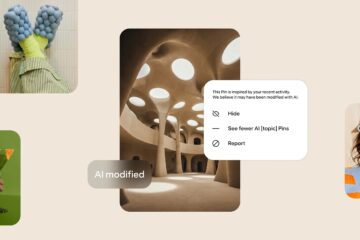How to change Gmail Password?
Today Gmail account is linked to all your application and software unlike, Instagram, Facebook, and Skype, etc. You can log in to different platforms directly using a google account. Thus, Gmail login ID and password are very important tools that should be highly confidential because if leaked, the attacker can access anything from your Gmail. They can even unlock your Phone or access your Google Drive. What a mess! A secure password is an important means to protect your Google account and all the application and data linked to it.
Topics Covered:
What are the after-effects of changing our password?
Steps to Change password on Computer
Steps to change the password on Android
Steps to change the password on Android
Strong Password
Two-step verification
Google developers already figured the arising problems and have given the option to changes the password if the user found anything suspicious. Also, changing Gmail’s password would not impact other applications linked to it (Facebook, Instagram, YouTube, etc.). It is also advised to update your password regularly as it helps prevent data hacking and maintains the authenticity of a user account. To enhance the security layers, they also introduced a two-step verification feature, which you will learn later in this tutorial.
Once you have changed your password, Google will automatically sign you out from all the devices logged using the identical email address and the old password. But there are some applications and accounts that won’t be affected, which are as follows:
This tutorial will learn how to change your Gmail password on a computer, Android smartphones, and iOS devices.
Below are the steps-by-step demonstrations to change your Gmail password on Computer:
STEP 1: Go to the Gmail web application
STEP 2: Click on the Settings icon
Step 3: Change your password
There you go, as your password has been changed successfully. You will be log out from other devices where you are using Google services. But you need to worry anymore as all you have to do is log in again using the new password.
NOTE: If you’re using Outlook mail service, which is connected to your Gmail. You need to reconfigure the password settings to manage your Gmail account.
One of Gmail’s popularity and preference is that most users can use their smartphones to alter Gmail’s features. Below are the steps to change your password in the Gmail app on an Android smartphone.
Congratulations! Your password has been changed.
Below are the steps to change your password in an IOS device (here below, I have used iPhone):
Hence, in this way, you can easily change your Gmail password on your iPhone.
A strong password is the first step required to keep all your digital information safe and secured from unauthorized access. Several intelligent hackers out there use malicious computer programs to access your online data by cracking commonly used or weak passwords. These programs are looped in such a way that they automatically generate different character combinations till the time they found the same password.
Although no password is secured in the digital world, smart precautions and secured measures can help the prevention as far as possible.
The key rules for creating a strong password are as follows:
Following are the essential measures to make sure your password is strong and secured:
Google offers two layers of security to protect your account from unauthorized access and malicious hackers. The additional security layers act as barriers and block the intruders even if they gain access to your password. Sound interesting, right!
There are two ways to implement Two-step verifications to your Gmail account:
The Two Layers of verification are as follows:
Designed by Elegant Themes | Powered by WordPress