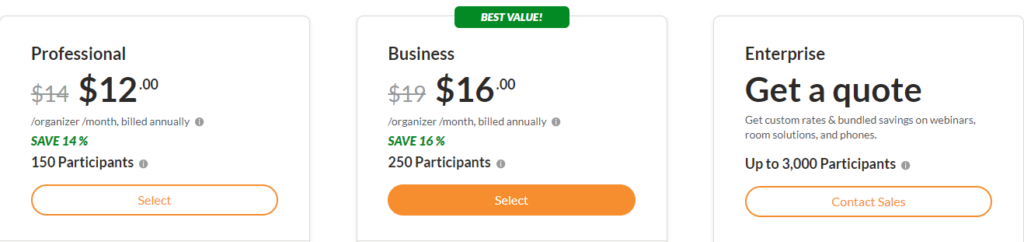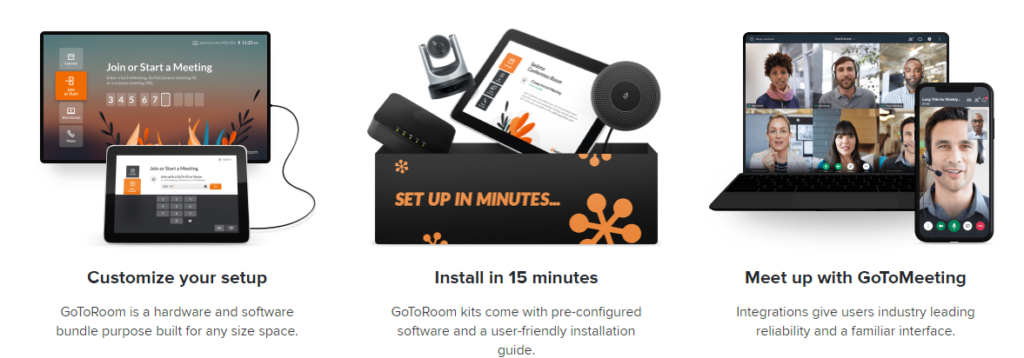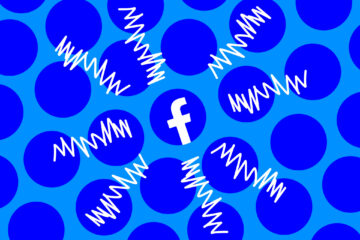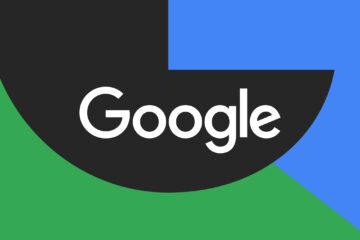Executives have always been keen on adopting web conferencing. This technology has increasingly helped to reduce expensive flights, endless layovers, and wasted time in recent years. In light of the global pandemic, all industries and sectors have had to re-imagine how they operate. From virtual learning, meetings, product demonstrations, conferences, fundraisers, and concerts, web conferencing technology has been critical in preserving some normalcy despite severely restricted travel.
What Is Web Conferencing?
Web conferencing is a general term used to describe different types of online services that allow users to share web-based content. Simply put, web conferencing allows two or more people to conduct live meetings via computers connected to the internet.
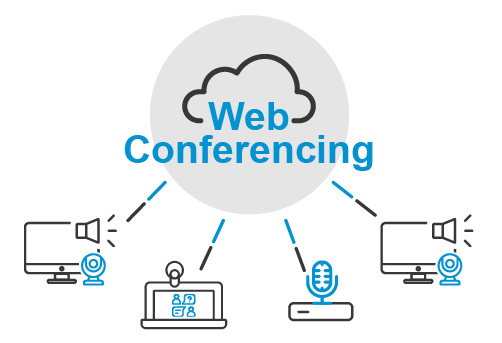
Web conferencing typically uses TCP/IP and Voice over Internet Protocol (VoIP) connections to facilitate remote meetings, lectures, training events, or presentations. Typical web conferencing tools include video conferencing, instant messaging, file sharing, and screen sharing features.
5 Tools to Improve Your Web Conferencing Setup
The beauty of today’s web conferencing technology is its flexibility. You may not even have to buy expensive equipment to set up a virtual meeting. This technology works with most modern hardware that you find in the typical home or office.
1. Web Conferencing Software
Web conferencing software comes with the features needed to conduct meetings or training sessions over the internet. The right software allows users to make conference calls, conduct video meetings, or communicate with partners or clients face to face.
We recommend GoToMeeting as the preferred web conferencing software. This system is simple to implement and works for most small businesses. GoToMeeting features include:
- User-friendly interface
- Built-in audio
- Screen sharing
- Conference calling
- Mobile conferencing
- Meeting recording & transcription
- Keyboard and mouse sharing
- HDFaces Video Conferencing
- Virtual whiteboard
- Note-taking
- Numerous integrations (including Slack, Podio, Microsoft Office 365, and Zapier)
GoToMeeting plans start at $12 per month for the Professional Suite. This option supports up to 150 participants. The software provider also offers hardware bundles starting at $99 per month. These bundles contain the equipment you need to set up a conference room, so you don’t have to worry about most of the other tools we discuss in the remainder of this section.
Please check out our Best Free and Paid Conference Call Services post here. We discuss seven GoToMeeting alternatives in case this option isn’t ideal for your business.
2. A Computer with a Powerful Processor
A slow computer will typically have poor audio and video quality during web conferences. At a minimum, a good web conferencing computer should have a quad-core processor and at least 2 GB of RAM. Consider upgrading to a better computer if your CPU doesn’t meet these requirements.
A standard computer monitor with high-quality resolution should support most small meetings. However, you may need a wide-screen television or dual display projector for small and large conference rooms respectively.
3. A Strong and Reliable Internet Connection
The conference call adjusts to match the internet connection. A poor internet connection has the same effect as a slow computer. You may experience poor resolution on video calls, lagging, and poor audio quality.
Also, the appropriate bandwidth depends on the kind of conference calls you expect to make. For example, only sending content (such as presentations) takes up significantly less bandwidth than sending audio and video in addition to content during a web meeting.
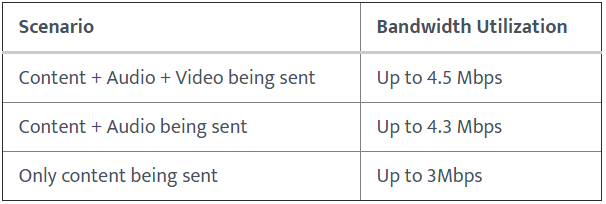
It’s also worth noting that the more participants there are sharing the internet connection and/or attending the meeting, the more bandwidth will be required for high-resolution conferencing.
A stable and robust internet connection helps to run smoother web meetings or presentations.
4. A High-Resolution Webcam
Most of today’s computers come integrated with webcams. However, the video quality can only be as good as the webcam you are using. It helps if you can match your webcam to your conferencing software’s supported resolution. A high-resolution webcam captures all the subtleties of face-to-face meetings, including body language and facial expressions.
5. Microphone and Speakers
Most computers also come with a built-in microphone and speakers. You may not need to purchase these separately for solo-use. However, you may need external speakers and microphones for a conference room.
The Basics of Web Conferencing
In this section, we will go through the critical features that make up good web conferencing software. These features are integral to how this technology works.
High-Quality Audio & Video
A powerful computer coupled with a strong internet connection may be useless if the conferencing software outputs low-quality audio and video. For this reason, opt for tried and tested software vendors with a positive track record. Most vendors also offer free trials for their services so you can test the video and audio quality before paying for a subscription.
The more advanced software offers complementary features such as noise cancellation to boost the meeting’s quality further. Others even allow users to adjust settings for low bandwidth.
Recording
Many organizations opt to record their meetings. People who aren’t available to attend the meeting in real-time can replay it on-demand at their convenience. Also, recording longer sessions allows participants to review the video and clarify information they might have missed during the meeting.
Recording meetings also allows presenters or moderators to review the conference to improve future sessions.
File Transfer
Collaborative meetings most likely require sharing documents and information. Ideally, the web conferencing software should easily allow participants to send files. Most software with this capability sends the participants a notification to view or download the content. It also helps if the software will send files to specific people in a group meeting.
Examples of files include presentations, contracts, agendas, or brochures. It also helps if the file transfer feature offers some level of control. For example, some software allows you to limit access to specific shared files based on the user’s credentials. This feature can help conduct cross-departmental meetings where you may need to restrict access to sensitive information.
Screen Sharing
Screen sharing, screen share, or desktop sharing allow users to share their screen contents with other participants. This feature is different from file sharing since you won’t be sending any files. Instead, you permit participants to view the activity on your screen from their own devices.
Other users cannot control the activity on your screen or device or make any changes to your screen. Most software with this feature also allows you to share the entire screen or only specific windows for privacy.
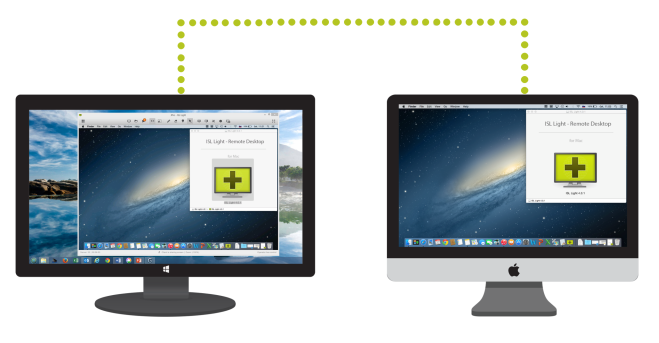
Integrated Calendar
Finding the right time to schedule a meeting can be difficult, and more so if participants are in different time zones. An integrated calendar makes the scheduling process much more manageable. Some calendars generate free windows, allowing participants to pick the best time for the meeting. From here, scheduling a time that works for everyone shouldn’t be too difficult.
Text Chat
One of the more frustrating aspects of moderating a meeting is having everyone talk over each other. A chat box allows participants to contribute their ideas or concerns without interrupting the speaker. The presenter can view the message in real-time and include it in their talking points.
Additionally, the chat feature can come in handy in case of any bandwidth limitations. Audio and video calls require significant bandwidth, but chat can be an excellent alternative. Most software comes with this functionality and allows you to save the chats for future reference.
More sophisticated chat functionality allows some level of configuration. For example, a moderator can pick which texts to display to the rest of the group. There might also be an option to send private chats to specific participants.
Browser-based Conferencing
Most traditional conferencing services require you to install software on your computer. Browser-based conferencing allows you to access the software directly from your web browser by clicking a link. This alternative helps to save disk space on your devices and is also more convenient.
Browser-based conferencing is also perfect for one-time participants. This group may not be too happy about downloading software that they are only going to use once. An example of this scenario is a sales rep conducting a virtual product demonstration with a prospective client. The prospect may not be willing to jump through hoops to view the demonstration when there are other options on the market.
Virtual Whiteboard
A virtual whiteboard can also be handy during a virtual meeting. This feature lets participants share, draw, write, and interact with each other on a blank space in real-time. These whiteboards also allow contributors to enter and edit graphic data and other media.
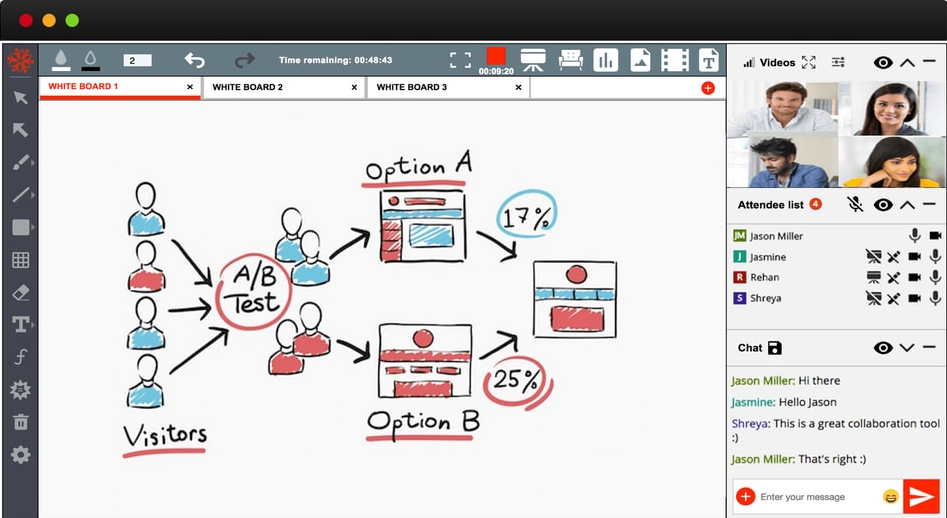
Just like a physical whiteboard, this feature can vastly improve the collaborative process. Participants can visualize the idea and contribute in real-time.
8 Tricks for Conducting Successful Web Meetings
With your virtual conference room set up, there are a couple of tips to help you conduct effective virtual meetings. Some of these tips also apply to other scenarios, including lectures, product demonstrations, reports, pitches, and so on.
1. Match Your Software to its Application
Web conferencing software features generally cut across multiple use cases. Still, you might find that certain software favors specific applications. It’s always a good idea to have a primary use case for the software in mind. Then, you can choose conferencing software based on the specific features that favor your use cases.
Common uses for web conferencing software include:
- Learning and development
- Recruiting
- Talent acquisition
- Account management
- Client services
- Project management
- Team meetings
- Video conferences
- Product demonstration
- Webinars
- Lectures
The main reason GoToMeeting is our recommended software of choice is its diverse applications. Its plans and features cover almost any use case you could imagine for a small to medium-size enterprise.
2. Maintain In-Person Meeting Etiquette
Attending an online meeting the first time can feel awkward and unnatural. However, the same rules that apply in in-person meetings carry over to online meetings. These rules include maintaining eye contact, concentrating on the speaker, sitting up straight, dressing professionally, and speaking clearly and confidently.
You’ll soon get used to being in front of the camera after the first few meetings. High-quality hardware, including speakers, screen display, a computer processor, and a microphone, go a long way to improving the quality of your sessions.
As a side note, there are specific tips you can apply to online meetings. For one, large, shiny jewelry and striped shirts can be visually distracting. These clothing and accessories also don’t transmit well on camera. Secondly, excessive body movement can degrade video quality. Try to keep your movements to a minimum.
3. Mute Your Microphone When Not Talking
In most one-on-one meetings, it’s okay to leave your microphone on the whole time. However, the dynamics change in a group meeting. Keep your microphone muted when you’re not speaking to avoid background noises interfering with the presentation. Even heavy breathing can be irritating if everyone’s doing it at the same time.
4. Prepare Beforehand
A recent survey reveals that 67% of employees think they spend too much time in unnecessary meetings, which hinders their productivity. To this end, prepare adequately for the meeting well in advance. This preparation includes evaluating whether the meeting is necessary, deciding on the participants, setting and communicating the agenda, and gathering materials.
Encourage the participants to join the virtual meeting at least 15 minutes in advance. This strategy provides enough time for team members to test their connections. It’s equally a good idea to send any meeting links or login information at least one day in advance.
5. Set an Appropriate Background
The beauty of web conferencing is that participants can attend meetings from virtually any location with an internet connection. This freedom can also work at cross-purposes to the meeting. Position yourself in front of a plain or neutral background such as a wall. Some conferencing software comes with custom backgrounds which is convenient.
Natural light also helps to improve the visual quality. Consider opening the blinds or positioning your workstation where there is plenty of natural light. A carpeted room also offers the best audio quality during conferences. If you don’t have carpet, a rug or floor pillows can reduce reverberation during meetings.
Finally, be judicious about including virtual elements like backgrounds and filters. A tasteful virtual background may be appreciated by your fellow attendees, especially if you need to attend a virtual meeting from a public place or a room with other people in it. But turning yourself into a cat via a screen filter will be highly distracting and unprofessional.
6. Stay Focused on the Agenda
It’s easy to get derailed from the primary purpose of the call. Staying focused on the agenda helps to avoid unnecessary follow-up meetings. It also ensures that you accomplish the meeting’s primary objectives. To this end, it is a good idea to refer to the agenda throughout the conference and at the end of the call. Similarly, going through a final checklist of all the agenda items guarantees that you don’t miss anything.
7. Position the Webcam at Eye-level
Most people tilt their laptops back slightly to get a comfortable posture. This can point the webcam in an awkward position, such as your nostrils or forehead. Keep the webcam at eye-level for a more natural position, just like in a face-to-face meeting.
Also, look at the camera rather than the screen when talking. The same applies when listening to a specific person. This simple action looks like you are looking directly at the speaker or listener.
8. Appoint a Meeting Moderator
Hosting a meeting is stressful enough without having to keep the discussions from derailing. A moderator can take the stress off by controlling the proceedings. Everyone would need the moderator’s permission to speak, preventing attendees from talking over each other. Also, the moderator ensures that everyone stays on topic.
It is also a good idea to have a time limit for the meeting. The moderator is more likely to keep the discussion on track given the time constraint. The attendees are also more likely to stay focused if they know when the meeting will end.