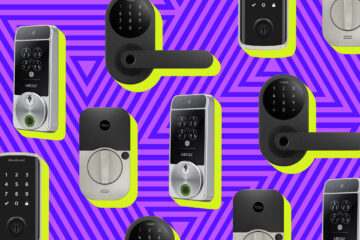How to create a Gmail account?
Gmail is a free email service provider widely used worldwide to communicate and exchange personal and professional emails. With almost a billion active users, Gmail supports exchanging images, files, presentations, documents, videos etc. Thus, it also promotes the easy sharing of data in bulk amounts. From school documents to business projects, everything is shared and exchanged on Gmail.
Topics Covered
Key Features
Before creating a Gmail account, let’s discuss the key features that one should be aware of regarding Gmail:
Below are the step-by-step demonstrations to create a Gmail account on a computer:
STEP 1: Open the Gmail official website
Open the Google Gmail application on your web browser, or you can directly visit the URL: https://mail.google.com/. It will direct you to a webpage with various Gmail information.
STEP 2: Create an account
From the header of the webpage, click on the ‘Create an Account’ option. It will direct you to the first page for creating your Google account.
STEP 3: Enter the information
As shown in the below screenshot, you will be taken to this page to enter various details.
Note: If the typed username is already used, Google will immediately ask you to choose a different name.
Note: Use a strong password of at least eight characters with a combination of letters, numbers and special symbols
Once you have filled all the text fields, click on Next placed at the bottom right corner of the page.
STEP 4: Account Recovery Options
Gmail users often forget their password, so while creating the account, Google adds up the account recovery options. The user can prefer the following types of account to recover their Gmail profile:
Note: Google will use your number only for account security purposes. It won’t be visible to others.
STEP 5: Birth Date and Gender
STEP 6: Click on Next
Click on the blue ‘Next’ option placed at the bottom of the same page.
STEP 7: Phone number verification
In this process, your phone number will be verified as a future account recovery option. Google uses this option to verify that it’s you. Follow the below steps to verify your phone number:
Note: This is not a mandated process, and you can skip this as well by clicking on the link to skip verifying the account recovery.
STEP 8: Click on Agree
That’s it; you will successfully sign into your Gmail account. Enjoy sending and receiving free emails.
Steps to create a Gmail account on Android
Google allows its users to easily create an account using their smartphones. You can use the same Gmail account to connect with YouTube, Google, Facebook, .etc. Most of the steps are identical, which are used to create a Gmail account on a computer.
Below are the step-by-step demonstrations to create a Gmail account on an Android smartphone:
STEP 1: Download and open the Gmail mobile app
STEP 2: Tab on ‘Add an account’ to SIGN IN.
STEP 3: Click on Create Account
STEP 4: Enter your name.
As shown in the below image, you will be taken to this page to enter your first and last names.
Once done, click on the Next button.
STEP 5: Select your birthday and gender.
STEP 6: Type in the username.
Note: If the typed username is already used, Google will immediately ask you to choose a different name.
STEP 7: Create and confirm the password.
Note: Use a strong password of at least eight characters with a blend of letters, digits and symbols.
STEP 8: Enter your phone number.
Enter your phone number in the phone number text box. Make sure that the phone number you are entering can receive messages.
Note: Google will use your number only for account security purposes. It won’t be visible to others. You can also skip this option as it is only required for account recovery purposes.
STEP 9: Verify your number.
A window will be prompted; click on VERIFY. Google will send a text message on your phone with a 6-digit verification code. Enter the 6-digit code in the specified text field located on the same Gmail page and click on NEXT.
Note: If you skipped the above step, in that case, ignore this step.
STEP 10: Click on I AGREE.
The last step is to accept the terms of service. Click on the ‘I Agree’ placed on the right side of the page.
Congratulations! You have successfully created your new Gmail account on your android phone. You can now continue with sending emails, adding contacts, and more.
Frequently asked questions/ FAQ’s
Question 1: What is the use of the ‘recovery email address’ feature?
Answer: The primary advantage of the ‘recovery email option’ is to regain the password if we have forgotten it or log out from our account due to any reason. But it has other benefits as well, which are listed below:
Question 2: Can we use the same username which is already in use?
Answer: No, Google doesn’t allow the use of the same username twice as it would create ambiguity. You can use the account created in the past but no longer exists (the user might have deleted it).
Question 3: How G Suite is helpful for business purposes?
Answer: G Suite is helpful for the business to set their personal account with their company domain. For example, [email protected]. It also supports a 24/7 email and chat facility.