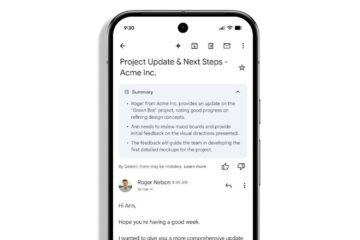by | Nov 26, 2020 | How to | 0 comments
How to Create a Group Email in Gmail
Every now and then, one needs to pass on or share a message to several people at the same time. To make this possible, Google developers have introduced the Group Email feature in Gmail.
Topics Covered
A Gmail group is a digital forum wherein multiple contacts can be grouped together to communicate at once. It can be also be termed as a group of batch mates, family, social welfare hub, colleagues, neighbors, project teams, etc., that can be used by the user in communicating or exchanging emails quickly.
Profits of Creating Group Email List in Gmail:
The Label method is used for sending the same emails to a group of people (particularly sharing the same interest, unlike any organization, society, school mates, etc.) frequently. With this method, we add different contacts to a group. It also saves the space list in the recipient field of the message as you can directly enter the group or label in the BCC field.
Below are the step-by-step demonstrations to create a group on a computer by creating a label:
STEP 1: Login to your Email address
STEP 2: Click on Contacts
Note: For the older Gmail version, you can go for the contact preview option.
STEP 3: Create a Label.
Note: Make sure to keep the name short, to the point and meaningful that could easily describe the group.
STEP 4: Create a Contact List
STEP 5: Add contacts to your label
STEP 6: Blind Carbon copy
As we have created our group, the next step is to send our message to all the contacts in the group using the Blind Carbon copy method.
NOTE: Blind Carbon Copy or BCC is a Gmail feature used to add email addresses, unlike To or CC. The only difference is that this field ensures that recipients can’t see the entire grouped list. BCC also ensures that if a recipient from the grouped list answers back to your email, the replied email will be delivered only to you. You can also use TO, or CC do
STEP 7: Compose and send your mail
There you go. Your mail will be sent to your grouped list with just a single click.
Steps to create a Group on Android
You can easily create a group or label on your android smartphone as well. All you have to do is to add contacts to the label and have you type in the label name in any of the fields (To or CC or BCC) to send the email to multiple people at the same time.
Below are the step-by-step demonstrations to create a group on an android smartphone by creating a label:
STEP 1: Download the Gmail app for android
STEP 2: Click on the menu icon
STEP 3: Create the label
Note: Make sure to keep the name short, to the point and meaningful that could easily describe the group.
STEP 4: Add contacts to your label
STEP 5: Compose and Send the message