Jira is a project management software solution from the developer Atlassian. Jira’s initial focus was for handling bug tracking for software development teams.
While still relying on its roots, it has evolved into a general tool for managing projects, although it remains highly popular among companies involved with software and app development projects.
Teams and organizations can use Jira to map out a series of tasks required to complete a project. Jira has a number of collaborative features that make team members more efficient.
Jira supports popular planning methodologies in Kanban and Scrum. This gives Jira users the ability to customize the software interface to perfectly match the type of work they’re doing.
Versus the best project management software, Jira compares favorably. As shown in our Jira review, we believe Jira’s features are particularly suited for those organizations that need to follow a linear pattern to complete a project.
Jira is missing a few key features, such as budget tracking. Depending on the needs of the organization, other project management software packages will work better. As with most of these types of software, there’s no one-size-fits-all recommendation.
Think about the features you need to manage your group’s specific types of projects. If Jira matches those features, it will serve you well. If Jira doesn’t quite match the group’s needs, other packages exist that will work better.
Jira Pros and Cons
Pros
- Customizable dashboards
- Advanced security tools
- Strong user interface
- Offers two planning methodology options
- Strong administration tools
- Good search functionality
- Excellent for app development workflow
- Works best with sequentially oriented projects
- Outstanding report generating function
- Frequent pop-up help windows for newcomers
Cons
- Often requires a lengthy learning curve
- No live chat
- Page hierarchy can become unwieldy
- Relies too heavily on plug-ins
- Less flexibility than others
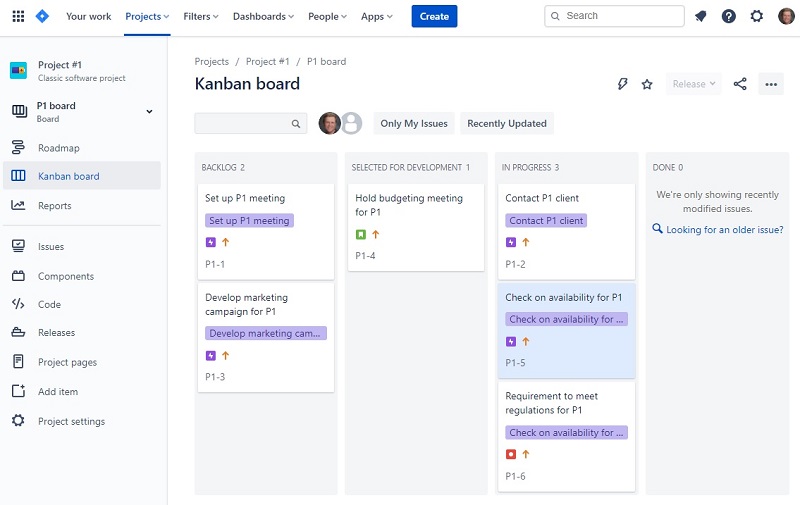
How Jira Compares to Top Project Management Software Solutions
Jira’s overall feature set and pricing tiers work extremely well for projects involving software and app development or projects that have a sequential pattern from beginning to end. Jira excels in report generation and in giving users the ability to select the interface that matches the type of work the organization does.
On the other hand, Projects that need versatility and creativity to move forward may be better served with a software package other than Jira.
Our choices as the best product in the project management software category include:
- Zoho Projects, which is an excellent all-around project management software package, delivering the best mix of features, powerful tools, and integrations with popular apps.
- Wrike, which delivers versatility in managing projects and gives marketing organizations the flexibility they need to adjust the project scope, tasks, and timeline on the fly.
- Favro, which helps small organizations that need agility above all else in project management because team members often must perform a wide range of tasks.
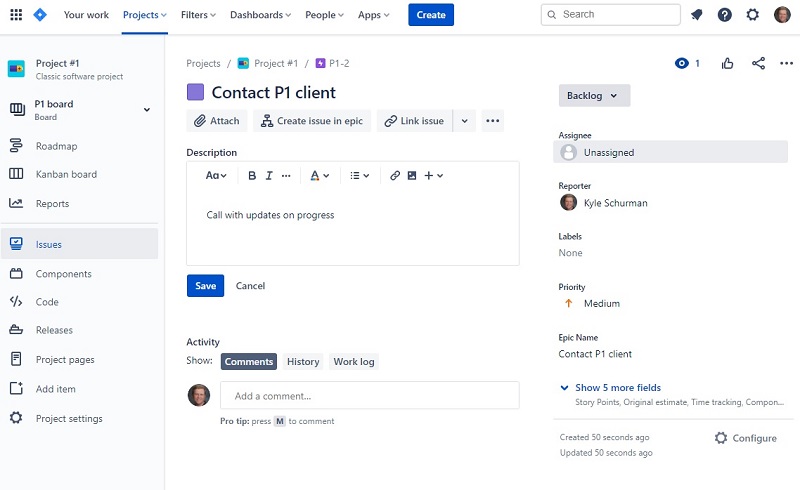
Jira’s Project Complexity
Because Jira’s roots lie in software development, Jira works especially well for breaking down large projects into several smaller tasks. Jira gives organizations the ability to set up these tasks sequentially, moving the project from beginning to end in a clear linear fashion.
As problems arise along the way, Jira simplifies the process of setting up tickets to handle the problem before moving forward with the remainder of the task.
For projects where the tasks don’t have a clear sequential movement, Jira may not be the best choice, though.
For highly complex products that involve multiple steps and substeps to complete, LiquidPlanner is a better choice. It can handle a large number of contributors, meshing groups involved in a project that may need to work independently or collaboratively.
For many large organizations, LiquidPlanner has the adaptability required to complete complex projects, and Jira can’t quite match it.
Jira’s Team Size
When fewer than 10 people will be working on a project together, Jira’s Free tier has some strong features. Organizations may be able to use the Free version for small projects.
For larger groups, Jira is able to scale to meet their needs. It has a nice collection of administrative tools, allowing the project manager to keep a close eye on the workload of each team member.
Jira’s Standard pricing tier works well for those teams that are growing, while the Premium tier offers a few more tracking features, giving administrators extra project management tools versus the Standard tier.
Jira has enough flexibility in terms of the number of users it can successfully manage in a particular project that it compares favorably to the best software packages. Its Free version is especially strong versus its peers for small projects.
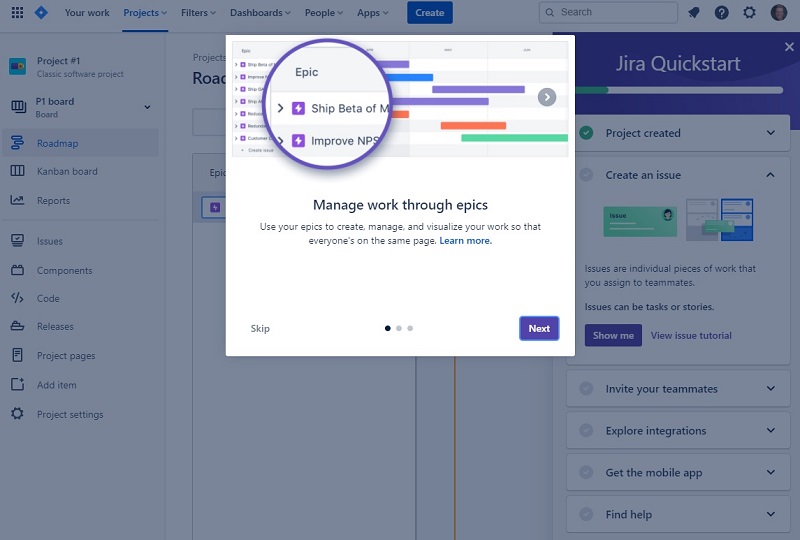
Jira’s Ease of Use
Those new to Jira and new to project management software will find they need to spend some time learning how to use the software.
Newcomers can be up and running in a short amount of time, as Jira does a nice job of walking users through the basic setup process. To take full advantage of the software’s advanced and strongest features, though, it will require a bit of ramp-up time.
Users will need to select the interface they want to use as part of the setup process, so it’s beneficial to spend some time learning the strengths and weaknesses of each interface.
Once the setup process is over, for those people who have some familiarity with other project management software packages, Jira will be relatively easy to use. Its workflow management process is similar enough to other packages to give experienced users very few problems.
For newcomers, Jira offers quite a few popup windows to provide help for users as they move through the software. Experienced users can clear these popup windows immediately, while newcomers to the software can read through the tips to gain knowledge about various features.
As with most project management software packages, we’d recommend trying the Free tier of Jira or trying a free trial of the Standard or Premium tier to gain a feel for how the software works. Using a hands-on trial is the best way to determine if the interface will be easy to use for your organization.
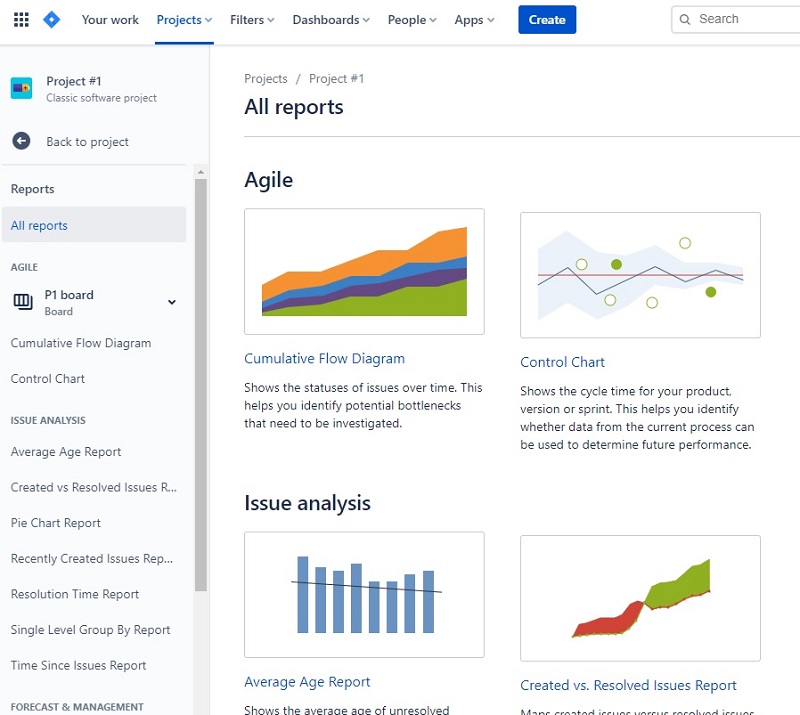
Jira’s Features
Prioritizing and scheduling tasks lie at the heart of Jira’s strongest features. For those who need help with managing the project from start to finish in a linear manner and following a sequential path, Jira’s features are ideal.
Scheduling
In the early days of the project, Jira helps the project manager lay out a timeline for the overall project, as well as for the individual tasks required along the way. The manager can plan out the entire project, creating and assigning tasks.
Jira includes a time tracking feature, so those involved with the project can see which aspects are taking longer than they should or whether certain tasks required less time than originally estimated, freeing up some team members to help in other areas.
Tracking Progress
Jira allows team members to follow the execution of each task along the way. However, the software is missing a checklist feature, which would be a benefit for a visual reminder of the steps remaining in the project.
The tracking features in Jira allow project managers to clearly see which team members have some availability in their workloads to aid in a different area of the project.
Report Generation
A pleasant surprise within the Jira software is the ability to generate multiple kinds of reports. For those who can better visualize the progress on a project through a graph, Jira excels in this area.
Jira simplifies report generation by providing a number of templates for reports. Users only have to select a template, and the software will populate it with the relevant data.
For those groups that need strong real-time reporting features, but who need a project management software package that offers a bit more flexibility than Jira, we like Wrike. It has excellent report generating features in a product that works well for marketing and creative collaboration projects.
Comparing Features
Jira’s feature list is strong for the right types of projects, but it is lacking in a few important areas.
For example, Jira does not have the ability to track budgets and expenses related to the project. To manage the financial aspect of any project, Jira users will need to make use of a different project management software package. As a competing product, LiquidPlanner has some strong features for tracking budgets and spending on projects.
The most feature-rich project management software, though, is Zoho Projects. It offers a wide range of features that will equally handle complex and simple projects. It includes an extensive time tracking feature that allows the administrator to track time spent on the project, including designations for billable and non-billable hours spent.
Another feature-rich software package is Wrike. We appreciate how Wrike gives users the ability to add extra features for an extra cost, almost in an ala carte setup. Those who have basic needs can stick with the base plan without incurring extra costs. This flexibility is helpful for a wide range of organizations.
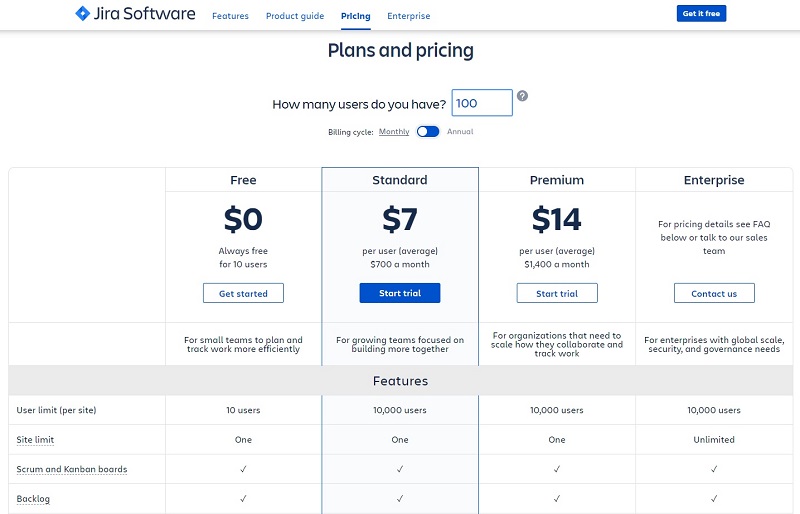
Jira’s Price
In the past, Jira used some odd pricing tiers, offering a flat price for a certain range of users, which made it quite a bargain versus its peers in certain instances.
However, over the past few years, Jira has moved to a commonly accepted per-user, per-month pricing plan. Jira’s pricing structure now is far more similar to the majority of the other best project management solutions.
Jira’s price tiers are competitive with its peers, so those organizations that like Jira’s features and interface will receive a good value. Those organizations that need certain features Jira doesn’t offer won’t have the temptation of purchasing Jira because it’s so much cheaper than competitors.
Pricing Tier Options
The available pricing tiers include:
- Free: The Free version has a limit of 10 users. For the end users, the features in the Free tier are pretty similar to what’s found in the pay versions of the software, but the Free version lacks the administrative tools found with the pay tiers.
- Standard: The Standard version costs $7 per user per month for up to 10,000 users. It delivers advanced administrative tools, such as specifying permissions, and advanced security features, including audit logs. It provides professional customer support options during business hours, whereas only community support is available in the Free version.
- Premium: The Premium version costs $14 per user per month for up to 10,000 users. Versus the Standard version, Premium provides project archiving tools, 24/7 customer support, and administrative insights. Premium delivers unlimited cloud storage for files, whereas the Standard version has a 250 GB storage limit.
- Enterprise: The Enterprise version works for companies with advanced security needs and with a global reach. It allows for connecting an unlimited number of sites to Jira, where the Premium version only allows one site. Users with the Enterprise version will receive a custom pricing option from Atlassian.
Jira offers a significant price discount for non-profit organizations.
Jira also has an on-premises solution for those organizations who prefer it to the cloud solution. Organizations will need at least 500 users to make use of the on-premises solution.
Other Packages to Consider on Price
For those with small teams that want a favorable pricing tier, we like Favro, which has a number of features aimed at providing flexibility.
For big teams that are looking for a more favorable price than Jira offers, we would strongly consider TeamGantt. It has some nice price points for large groups.
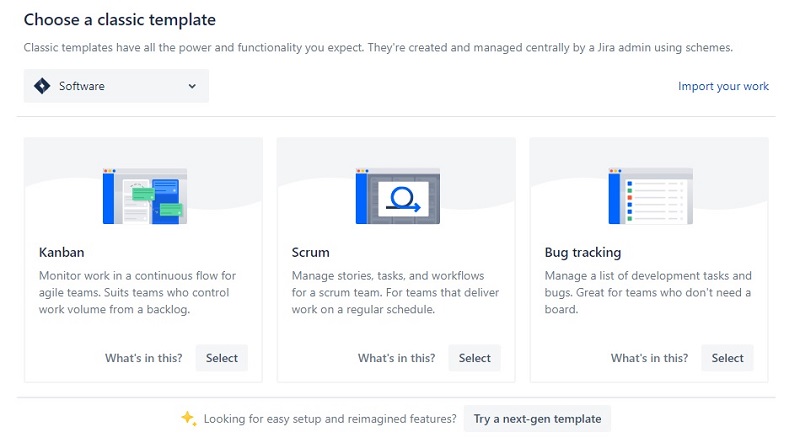
Jira’s Interface
Jira’s interface has gone through a significant upgrade in the past few years, so for those who may have tried Jira in the past and disliked it, it’s worth another look now.
One of the strongest aspects of Jira is the ability to select among several templates, allowing users to match the interface in use with the template. Understanding exactly how each template works is important to making the most out of the Jira software.
Jira provides explanations of each template at the time users will be making a selection, which is helpful. But some users will need to do a little extra homework to understand exactly what they’re selecting to make the most of the software.
Jira’s’ options for selecting planning methodologies include:
- Kanban: The Kanban interface in Jira allows team members to take on any of the various roles listed for the project. Should one team member need help with a task, others may jump in and help out as needed. Changes during the project may occur, as the Kanban interface provides flexibility.
- Scrum: The Scrum interface in Jira gives each of the team members a particular role. The administrator will set up the goals and timelines, and the members of the team will work toward completing them. In the Scrum interface, changes to the timeline and to the project deliverables rarely happen.
In addition to the desktop software, Jira has a mobile app, so users can remain in touch with team members regarding the project at all times.
Two other project management software packages with strong mobile apps are Zoho Projects and Favro. We also really like the overall interface that both Zoho Projects and Favro provide in their desktop versions.
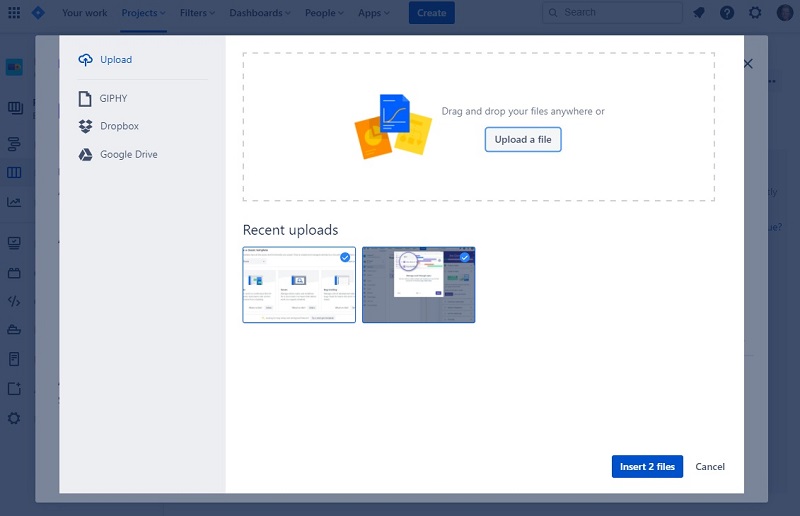
Jira’s Collaboration
Jira’s collaborative features focus less on live, real-time collaboration and more on tracking discussions and messages that involve moving toward the competition of the project.
Jira does not offer a live chat function, but it does allow users to leave messages for each other. Users can make comments on different aspects of the project, suggesting changes.
Through Jira’s file sharing and document storage functions, users can keep the most important documents for the project in one place, simplifying collaboration.
Although Jira has a nice collection of features in this area, Teamwork is a stronger project management software package in terms of helping far-flung organizations and groups work on projects as if they’re working face to face. It includes a built-in chat feature that further enhances collaboration on all kinds of projects.
Conclusion
Although Jira works for nearly any kind of project management situation, its strengths lie in projects that have a linear and sequential process. Software developers and app developers use Jira regularly and have for a long time, so it’s no surprise that Jira’s strengths closely align with these kinds of projects.
Those who have projects that don’t follow a linear pattern and who need quite a bit of flexibility in managing projects may want to look to Jira’s competitors, many of which have more of a focus on versatility.


