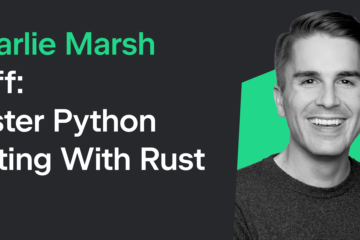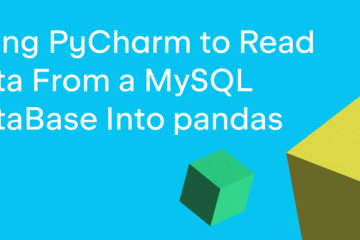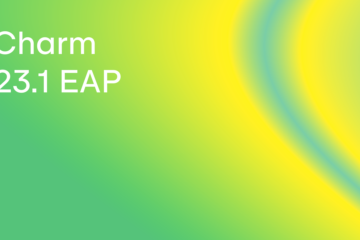Try our new out-of-the-box collaborative development tool, auto-import for module member completion, and enhanced WSL support.
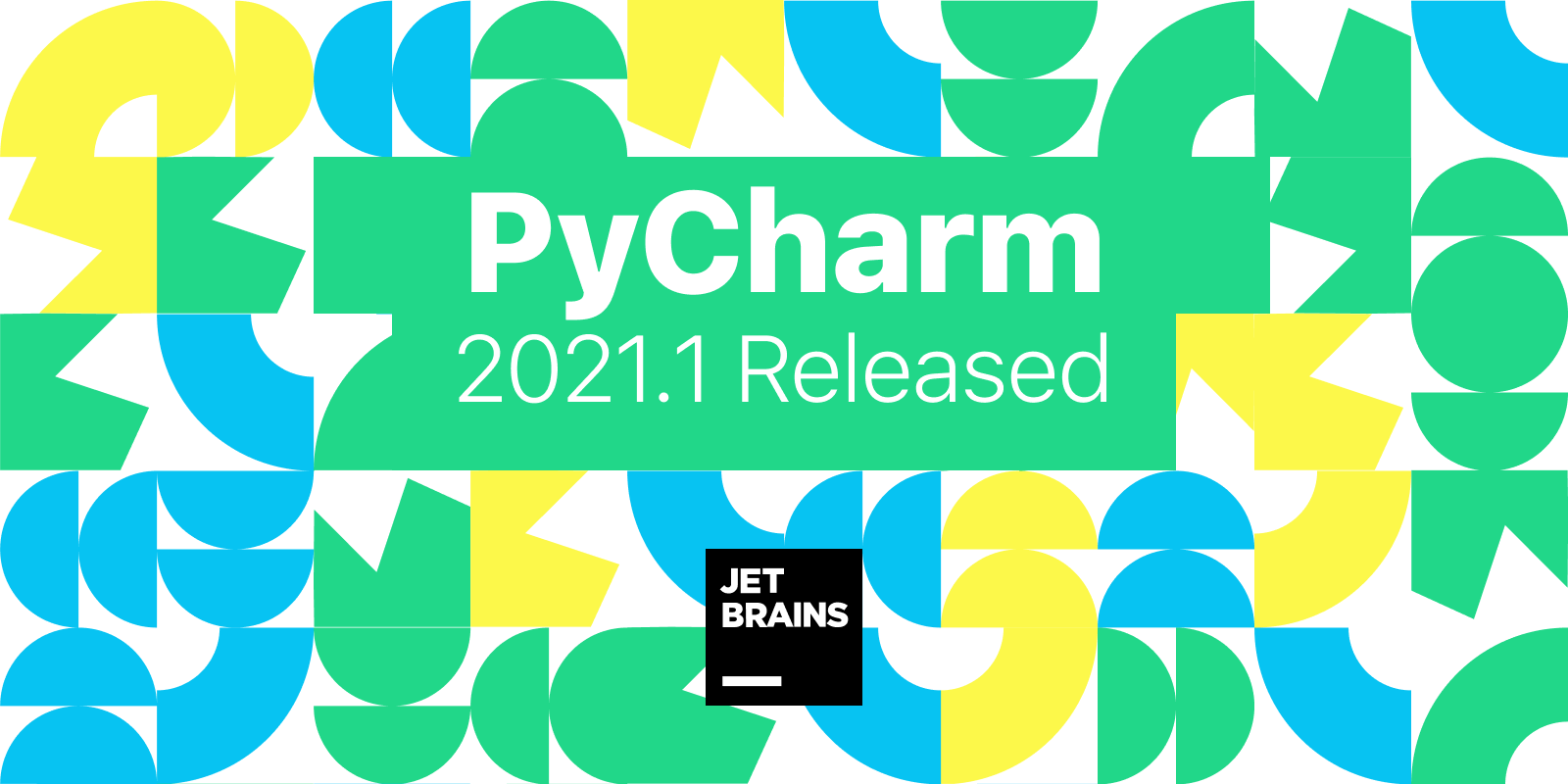
We’ve added quite a lot of new functionality in this release. Let’s focus on the “editor picks” first, from the PyCharm team:
- Faster indexing
- Enhanced WSL 2 support
- Code insight: Auto import on module member completion
- Tool window for Python packages
- Collaborative development tool: Code With Me
In addition to those highlights, we’ve improved code insight, frontend development tools, and working with databases. For more details, please visit the release web page or browse the release notes to see all the new features we’ve added to PyCharm with this release.
Read on for more insight into the highlighted features, or upgrade to PyCharm 2021.1 and start using them right now!
Faster indexing
Our new prebuilt indexes for the most popular Python interpreters have made standard library indexing much faster. The new approach to prebuilt indexes also helped us make the PyCharm installation file smaller.
WSL 2 support
You can now work in PyCharm with your project stored on the WSL filesystem without copying the project to your Windows file system.
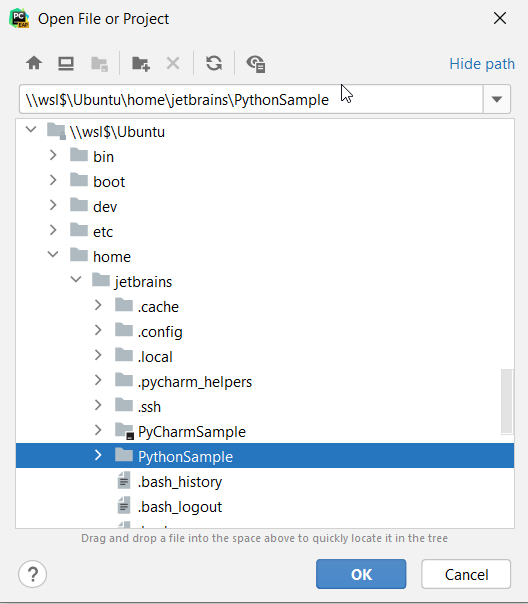
Also, PyCharm now detects the WSL interpreter. If no WSL interpreter is configured for your project, PyCharm will look for system interpreters and set them as the default interpreter automatically.
What’s more, you can open any directory in \wsl$ with PyCharm. If PyCharm detects any Python file in the directory, it will suggest creating a WSL-based interpreter. See the dedicated PyCharm Help page.

Once the project is open, PyCharm Terminal will already be configured to run on the WSL. As for version control, you can use Git that is installed on your WSL instance.
PyCharm now allows you to use custom Linux distributions run on the WSL. PyCharm auto-detects these distributions and adds it to the Linux Distribution list. You don’t need to add extra pre-configuring – starting with 2021.1, PyCharm will do everything for you.
Although debugging is fully supported for WSL 2, users still need to do a few things manually to configure the debugger to work with WSL 2. Thanks to the feedback from the PyCharm community (PY-44230), we’ve created a set of simple instructions on how to enable debugging for WSL configurations.
Auto import on module member completion
PyCharm now automatically adds an import statement when you refer to any module or package name in Python code and you invoke code completion with the list of available module members.
Auto-import on code completion is also applied to some popular package name aliases, such as np for NumPy or pd for pandas. You can learn more about autocompletion here.
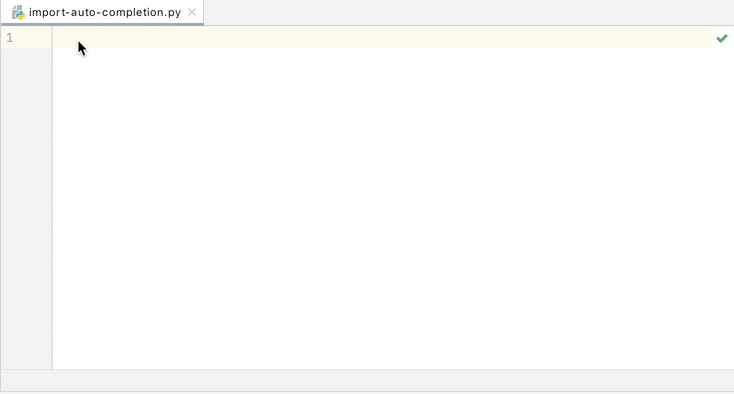
Tool window for Python packages
You can install a new Python package or browse through all the packages available for download using the new Tool window, without having to leave the editor. This window is enabled by default, and you can find it at the bottom of the IDE together with the Terminal and Python Console. You can open it using the main menu at any time: View | Tool Windows | Python Packages.
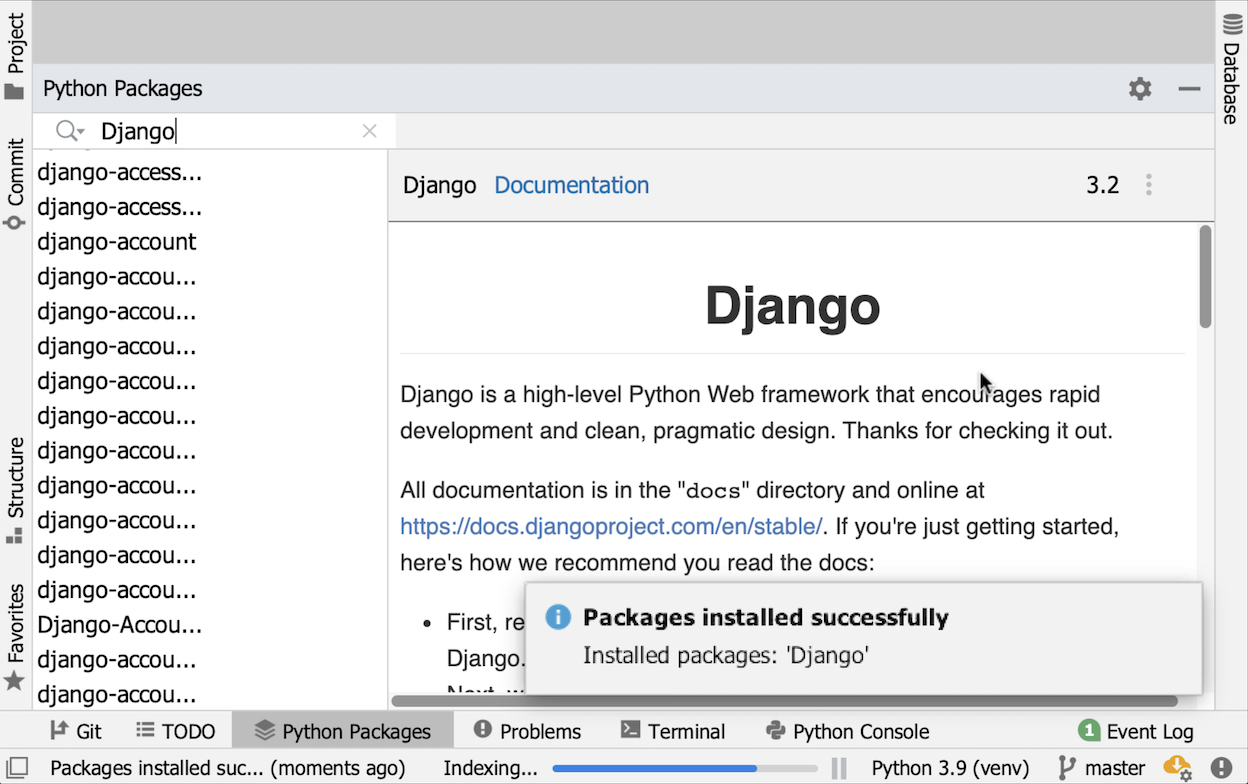
The Python Packages tool window shows the installed packages and the packages that are available in the PyPI repository. Use the Search field to filter the list of the available packages. You can find a detailed description of how to use the Tool window to search packages in the Installing and Upgrading packages in PyCharm section of the documentation.
Code With Me for collaborative development
Code With Me connects remote teams in a feature-rich collaborative environment and helps you boost productivity, no matter where your team members are based. The essential IDE features, such as smart code insight, navigation, remote unit testing, and debugging, are available for participants during collaborative sessions. Teams can simultaneously edit code, track changes with diff previews, and follow each other in the shared project.
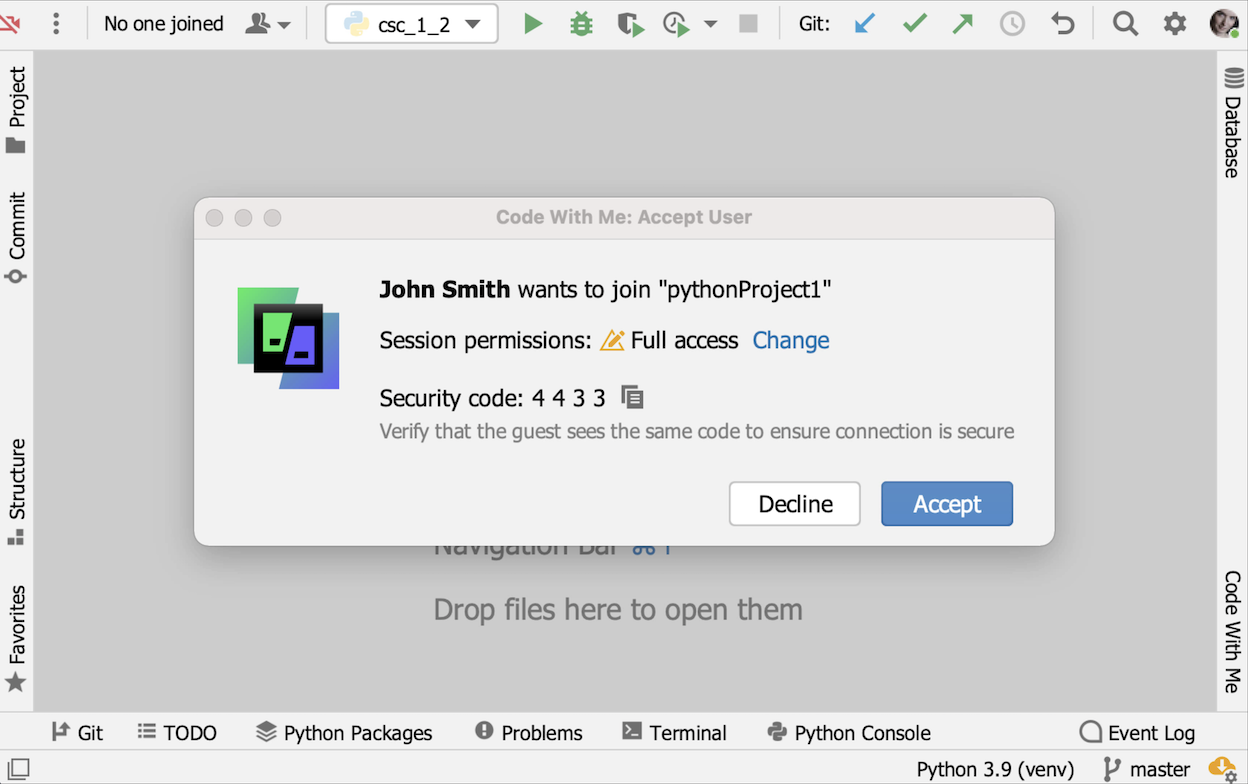
The embedded audio and video calls, along with chat messaging, will help software developers discuss the code, share their knowledge, and cooperate even more efficiently.
Those are the major features of this release. To learn about other important features included in PyCharm 2021.1, please head on to the What’s New page. And if you’d like to check out all the enhancements and changes in v2021.1, look through the release notes.
Do not hesitate to submit a bug request using our bug tracker.
Happy developing!