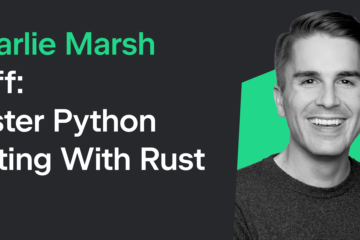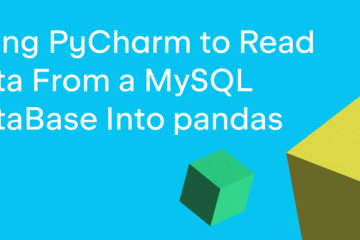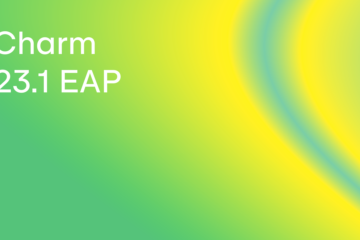PyCharm 2021.2 EAP 3 is available with some nice new features!
As usual, our main goal for the EAP is to give you a sense of what to expect in the upcoming PyCharm 2021.2 release. We are hoping to get your active feedback on the overall performance of the PyCharm 2021.2 EAP versions, and in particular, on the feel, look, and performance of the new features we will be highlighting throughout the EAP blog posts.
You can do this on Twitter (mentioning @pycharm), or on our issue tracker.
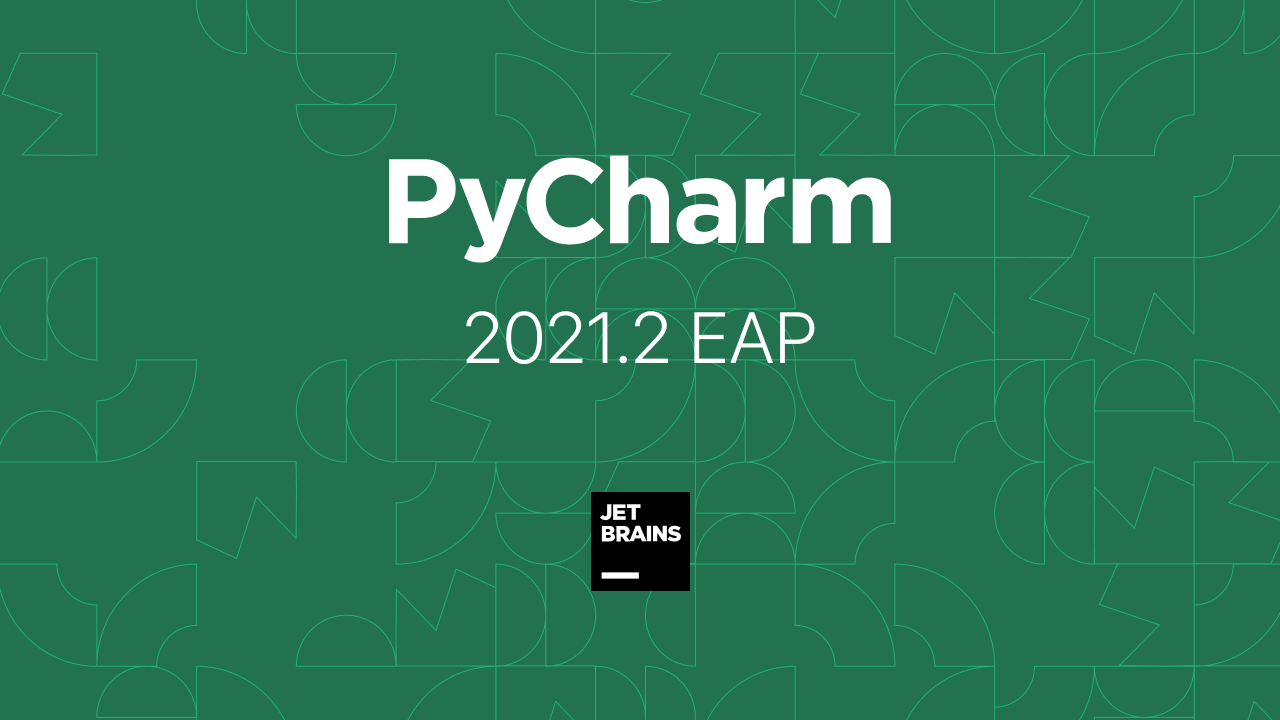
Important! PyCharm EAP builds are not fully tested and might be unstable.
The Toolbox App is the easiest way to get the EAP builds and keep both your stable and EAP versions up to date. You can also manually download the EAP builds from our website.
User interface: easier customization of project icons
Did you know you can change your project icons? You can do this in the projects list on the Welcome screen. Upload custom icons by right-clicking on any project and selecting Choose Project Icon… from the context menu. We’ve reworked the dialogue window from which you can download your SVG icon to make this process more straightforward.
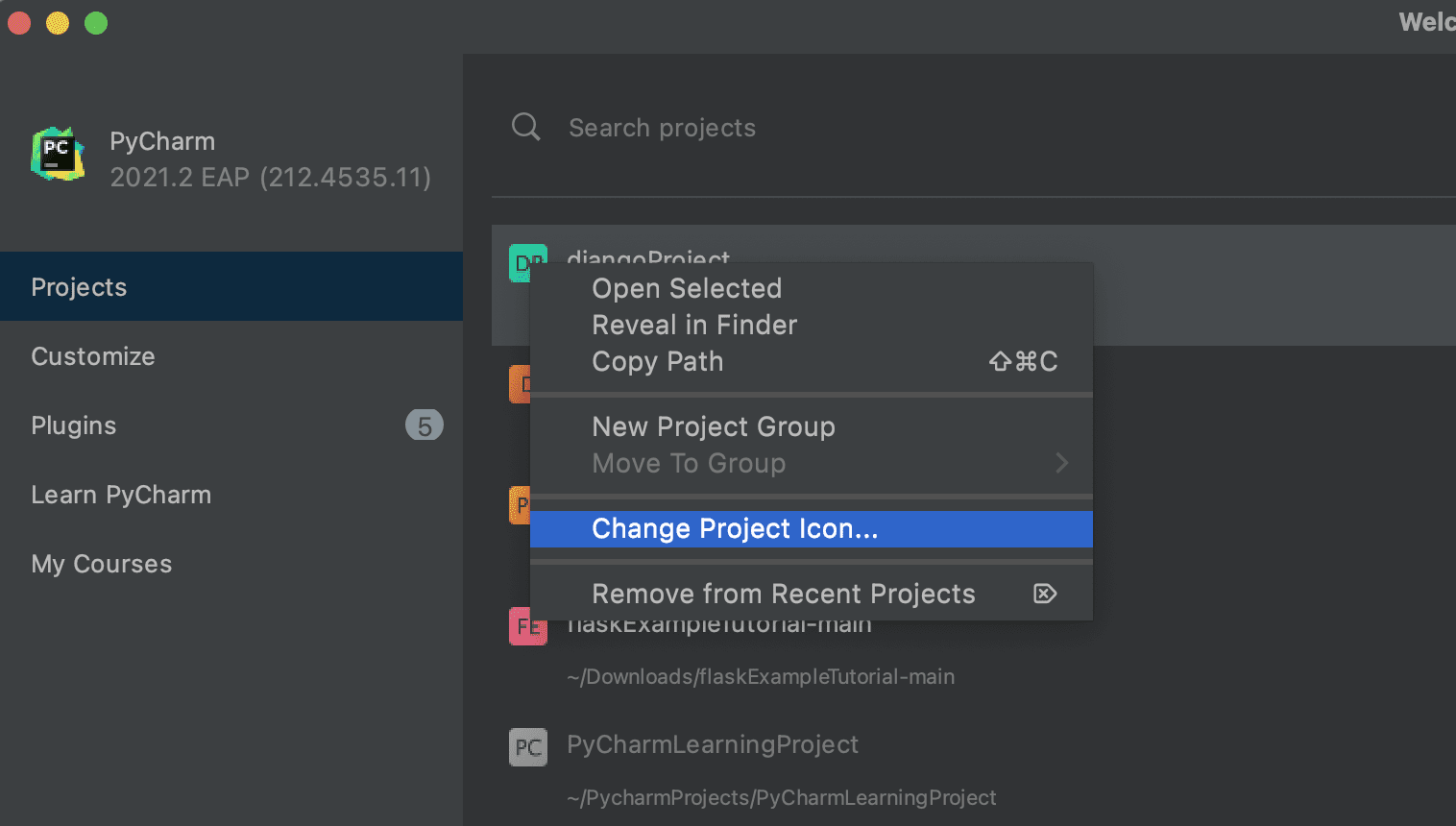
User interface: actions on save
Did you know that you can customize how PyCharm behaves when saving a project? Some of these on-save actions were already available via the ⌘S / Ctrl+S shortcut.
In this EAP, we’ve gathered all possible on-save actions together in Preferences / Settings | Tools | Actions on Save. You can easily configure all of them there – just tick the checkbox next to the necessary action, and PyCharm will trigger it on any save, including autosave and explicit save actions.
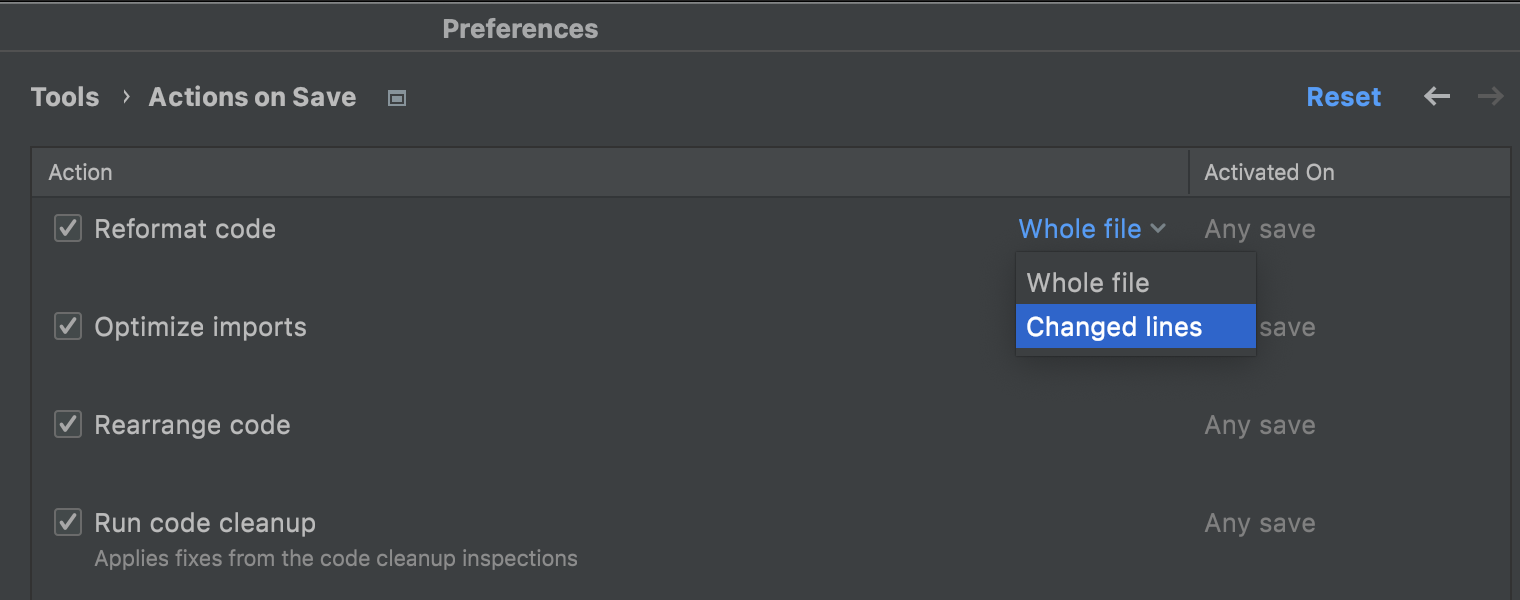
You can also adjust the settings for any action more precisely. To do so, hover over it, click the configuration link, and fine-tune this action on the related settings page that appears.
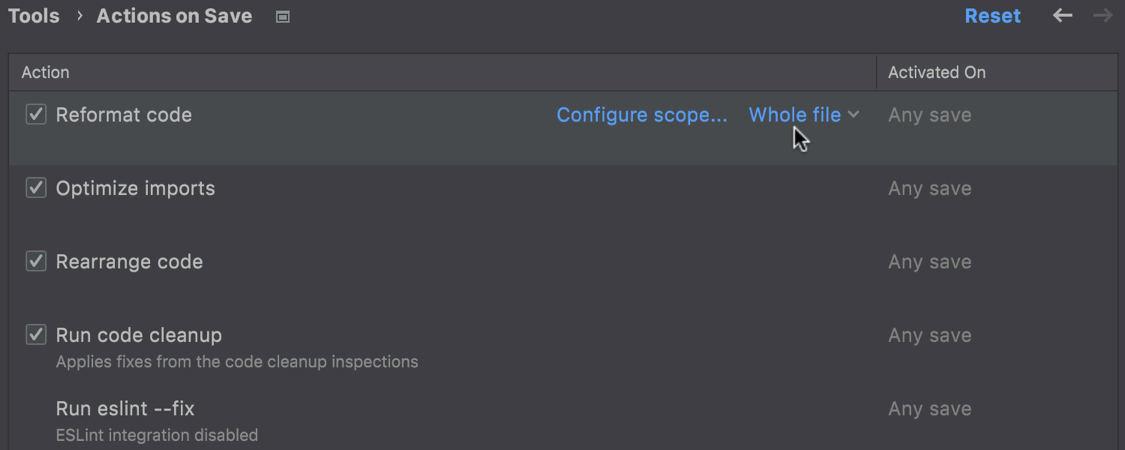
Code With Me: synchronized code completion
When you are in the Following mode during your Code With Me session, it is possible to keep track of what code completion suggestions the person you are following uses.
Testing: test runner auto-detection
PyCharm auto-detects a test runner that is installed on your Python interpreter and uses it to run tests. If no specific test runner is installed, PyCharm uses unittest. Still, you always have an option to explicitly specify the required test runner in the project settings. To explicitly set the required test runner in the project settings, press ⌘, to open IDE settings and select Tools | Python Integrated Tools, and then select the target test runner from the Default test runner list.

Frontend: code completion for private npm packages
Adding new project dependencies to package.json has become even easier, as code completion now works for private npm packages. The IDE will let you browse information about the latest versions of the package, just like it does for public packages.
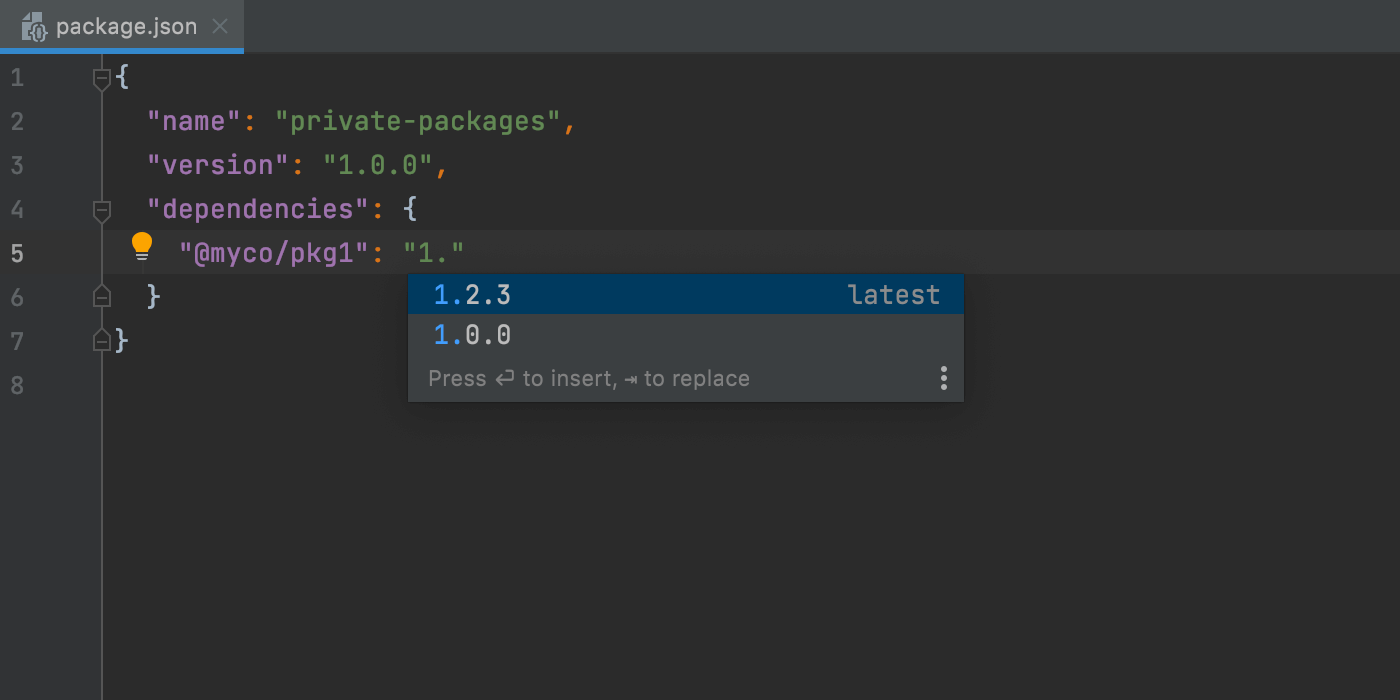
VCS: changes to pre-commit checks
PyCharm features a wide range of actions you can perform before a commit. In version 2021.2, we’ve expanded this list with the ability to execute tests. Just click the gear icon in the Commit view, select the Run Tests option, and choose the necessary run configuration. This way, your IDE will test your file and notify you with a warning if anything goes wrong.
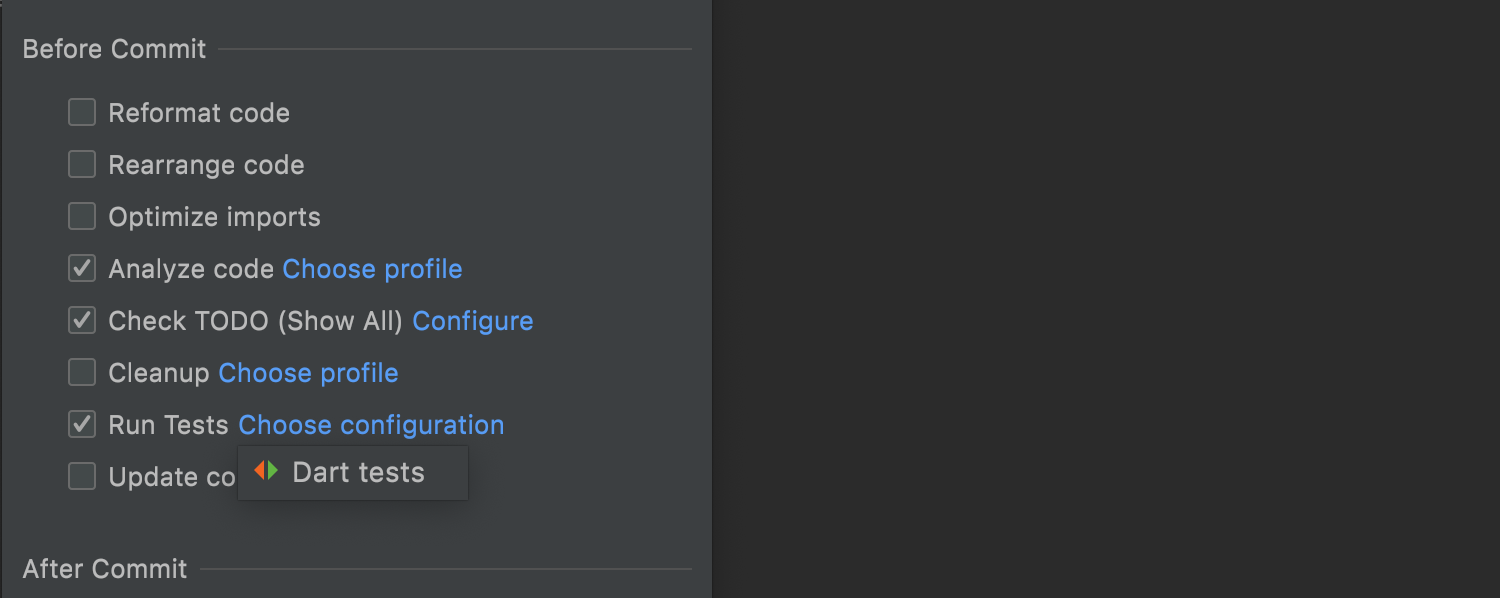
You can also customize the Analyze code and Cleanup options by clicking Choose profile next to them.
The best part is that the progress and results of pre-commit checks are now shown in the Commit area, without disturbing you with additional modal windows!
Ready to join the EAP?
Some ground rules
- EAP builds are free to use and expire 30 days after the build date.
- You can install an EAP build side by side with your stable PyCharm version.
- These builds are not fully tested and can be unstable.
- Your feedback is always welcome. Please use our issue tracker and make sure to mention your build version
How to download
Download this EAP from our website. Alternatively, you can use the JetBrains Toolbox App to stay up to date throughout the entire EAP. If you’re on Ubuntu 16.04 or later, you can use snap to get PyCharm EAP and stay up to date.
The PyCharm team