Shortcodes are a powerful tool to help simplify the coding experience as you’re building pages and creating content on your WordPress website. These are especially useful for WordPress beginners but even experienced WordPress users leverage shortcodes to simplify the coding experience.
Rather than spending a ton of time and effort writing intricate lines of code, inserting a single shortcode can accomplish your goal in a much easier way.
Shortcodes ultimately eliminate complex scripts on WordPress sites. The possibilities with shortcodes are virtually endless, from creating in-depth page layouts to embedding interactive content on your site.
This guide will cover the basics that every WordPress beginner needs to know about shortcodes.
What are WordPress Shortcodes?
Shortcodes can best be described as coding shortcuts, hence the name. WordPress shortcodes use bracket strings on the backend of your site to create something and change the elements on the frontend of your page.
A shortcode makes it easy for webmasters to add content to their sites without any coding knowledge. It’s as simple as copying a piece of code and pasting it into your page editor.
WordPress shortcodes can be added to specific pages, posts, widgets, plugins, or even an entire theme.
5 Tools to Improve WordPress Shortcodes
The best way to manage shortcodes as a beginner is by using third-party tools. These will make your life even easier, especially if you don’t have a background in coding.
#1 — Shortcodes Ultimate
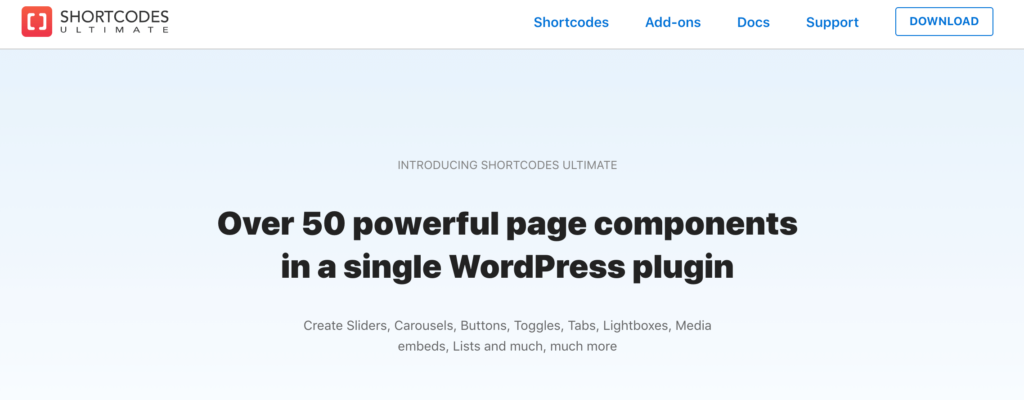
Shortcodes Ultimate is one of my favorite WordPress shortcodes tools on the market today. I’m not the only one who loves this resource—the tool has over 11 million downloads and 800,000+ active installations.
It’s perfect for WordPress users who want to save time and be more productive when writing code. Rather than writing complex lines from scratch, Shortcodes Ultimate will create the shortcode and insert it for you automatically.
By eliminating the need to use other plugins on your website, Shortcodes Ultimate will help make your website faster and boost the site’s performance. The possibilities are endless with this plugin, as you can even combine different shortcodes to create something truly unique.
There are tons of powerful and flexible shortcodes that you can access with this plugin out-of-the-box. The shortcodes are segmented into categories like content shortcodes, boxes, embedded shortcodes, galleries, and more. Use it for buttons, image carousels, columns, lists, RSS feeds, quotes, notes, tabs, exit popups, pricing tables, animations—the list goes on and on.
You can even use this plugin to embed YouTube videos, Vimeo content, and responsive elements from Google Maps to your website.
For those of you who want to get the most out of this plugin, consider getting a premium add-on for extra shortcodes, skins, and more.
#2 — Woo Shortcodes Kit

The Woo Shortcodes Kit plugin is a bit unique compared to some of the other tools in this category. As the name implies, this plugin is built specifically for WooCommerce. So if you’re running an ecommerce website with WordPress and WooCommerce, this plugin should definitely be on your radar.
With the Woo Shortcodes Kit, you can easily add advanced functionality to your ecommerce shop. It works with most themes, and the configuration for each function is super easy. You just need to enable the function, follow the simple steps, and you’ll have the shortcodes generated in seconds.
Another reason why I like the Woo Shortcodes Kit so much is because it’s super fast. As any ecommerce site knows, a fraction of a second delay in speed could be the difference between a sale or an abandoned cart. This plugin is lightweight and won’t compromise the performance of your site.
You’ll be able to do things like customizing your add-to-cart button, manage the entire shopping cart, add testimonials, add product reviews, and more. The plugin can even help you secure your shop and adopt GDPR laws for selling online. More than 7,000 online stores rely on the Woo Shortcodes Kit.
The basic plugin is 100% free to start using. But you can extend its functionality with premium add-ons.
#3 — Intense

Intense is an exceptional WordPress plugin for shortcodes that actually doubles as a page builder. Compared to similar tools on the market today, Intense blows them out of the water with such an extensive list of features and functionality.
It has everything from basic shortcodes to some of the more advanced shortcodes. You’ll be in complete control of how these shortcodes are customized to ensure that everything fits perfectly with the design of your WordPress site.
With Intense, you don’t need to be a developer or have programming experience to build an amazing website. With 115+ powerful shortcodes, you can easily use these code snippets to create an entire website from scratch.
The tool is mobile-responsive and comes with some of the best shortcode customer support on the market. Some noteworthy shortcodes offered by Intense include recent testimonials, tables, sliders, permalink, icons, dividers, overlays, recent music, news, QR codes, promotional boxes, social icons, sticky buttons, and so much more.
It’s just $31 for a regular license of the Intense WordPress plugin. That’s a much better deal than paying a developer or a designer to create a custom website for you.
#4 — Supreme Shortcodes

Supreme Shortcodes by Supreme Themes is another quality plugin for WordPress shortcodes. It comes with over 50 free shortcodes and more than 100 premium shortcodes if you decide to go with the Pro version.
Some of the top features of the plugin include parallax scrolling, animated elements, 3D buttons, custom CSS, and more. You can use it to extend Google Maps, add Google Charts, insert Google Trends, create responsive pricing tables, and more. The plugin has been tested and is supported in all major browsers to ensure that everything runs smoothly.
The shortcode builder is one of my favorite features of this plugin. You can put a shortcode anywhere on your WordPress site and preview what it looks like before inserting it into a page or a post. Overall, this makes your content creation process much easier.
Another cool feature of this plugin is that you’ll also get a wide range of templates to add to your website. These are great for marketing, as some of the most popular templates include options for webinar landing pages, ebook landing pages, confirmation pages, opt-in landing pages, and more.
The basic plugin is free to download and use, and the Pro version costs just $22.
#5 — Shortcoder
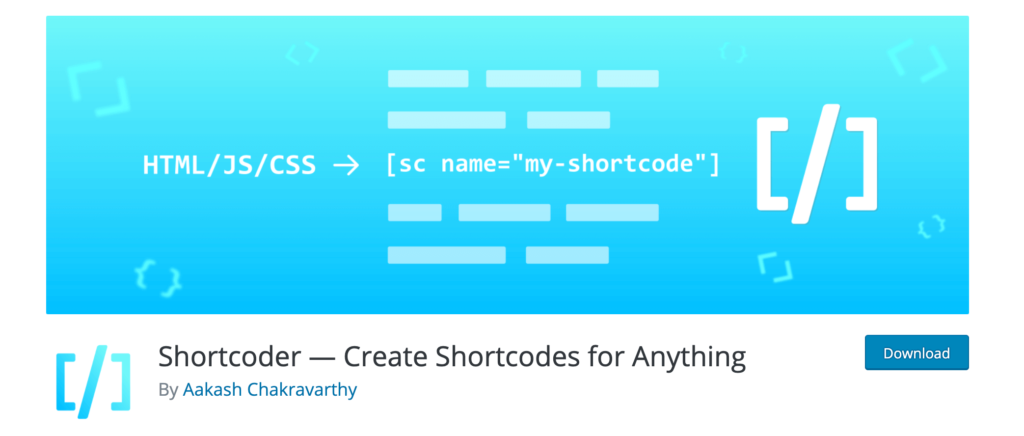
Shortcoder is another fantastic WordPress plugin that I can recommend with confidence. It has 80,000+ active installations and gets updated regularly as well. It’s an easy way for anyone to create custom shortcodes.
You can follow simple instructions, even if it’s your first time creating a custom shortcode in WordPress. Just name the shortcode, paste the HTML/Javascript content, and then insert the custom shortcode into a post or page—that’s it.
The plugin works with multiple editors, including visual, text, and code modes. You’ll have the ability to insert custom parameters into your code as well. The plugin is maintained by Aakash Chakravarthy (Aakash Web). He’s created a ton of other WordPress plugins, jQuery plugins, CSS libraries, and other useful tools.
The plugin is free, but Aakash accepts “donations for coffee” on his website if you’re feeling generous and enjoy using his plugins.
The Basics of WordPress Shortcodes
As a beginner, you need to firmly grasp the core concepts of WordPress shortcodes before you start using them. The following section will give you a bit more clarity on how shortcodes work.
Shortcode API
Whenever a new page or post is opened in WordPress, any registered shortcodes will be looked for when the site’s content is rendering. If a shortcode is discovered, the API takes control and displays the output of the shortcodes on that page.
It takes the shortcode tag, attributes, and any enclosed content to process everything and yield an output string. So when everything is rendered on the website’s front end, you’ll see what the shortcode is designed to do instead of seeing lines of code.
Types of Shortcodes
Generally speaking, there are two different types of shortcodes—self-closing shortcodes and enclosing shortcodes. The first doesn’t need to have a closing tag, and the latter does.
For example, if you use a gallery shortcode, it doesn’t need a closing tag because everything it needs is added with different attributes. But a caption shortcode is used to add a caption to a piece of content, like an image. This would require a closing tag.
Ultimately, shortcode formats could be extended in lots of different ways. So you could pretty much take any shortcode and customize it according to your personal preferences, design needs, or something else. Your shortcode formats could wrap a particular line of text or even become nested within another shortcode.
Built-in WordPress Shortcodes
Out-of-the-box, there are a handful of different shortcodes that WordPress has for specific types of content. These are the six default WordPress shortcodes:
- Audio — This allows you to embed an audio file to your website and includes playback controls such as play and pause.
- Caption — Add a caption to any HTML element (usually used for images).
- Embed — This shortcode expands on the default “oEmbed” feature. You can customize different attributes to embeds, such as controlling the maximum dimensions.
- Gallery — The gallery shortcode adds a gallery to your site, and you can use the attributes to determine which images are included and customize the gallery design.
- Playlist — This is a self-enclosing shortcode that can display collections of video or audio files on your website.
- Video — Use this to embed a video file and control playback options as well. This default shortcode supports mp4, webm, m4v, ogv, wmv, and flv file formats.
These are just the basics of what you can do with shortcodes without using any other tools or resources.
Plugin and Theme Shortcodes
Lots of plugins and themes can be added to your site using shortcodes as well. It’s as simple as inserting the shortcode into your page editor or a post, and the results will render on the front end of your site.
Some common WordPress plugins for things like forms, tables, memberships, quotes, and calendars all use shortcodes.
Themes use shortcodes as a way to render specific dynamic content as well.
3 Tricks For WordPress Shortcodes
If it’s your first time creating and using shortcodes, there are a few quick hacks and tips that you should keep in mind. Here are some of my favorite shortcode best practices for WordPress:
Trick #1: Shortcode Blocks
Newer versions of WordPress (5.0 and higher) use Gutenberg as the default WordPress editor. This is a bit less intimidating and more user-friendly, especially for WordPress beginners. This editor contains blocks that act as containers for different pieces of content.
Prior to this update, shortcodes were inserted directly into the page or editor. But now, there’s a “shortcode block” that you can insert shortcodes into as well. Add this to any page or post by just searching for the block.
In many cases, blocks eliminate the need for people to use certain shortcodes. But legacy shortcodes can still be used with the shortcode block feature. So if you’re using Gutenberg on a newer WordPress installation, this applies to you.
Trick #2: Create Custom Shortcodes
You can customize shortcodes if you’re comfortable with basic coding concepts, and you can do so without actually writing a single line of code. You just need to insert your custom content into the shortcode.
For example, you could customize a CTA box with different phrasing, like “Click Here” vs. “Get it Now” or “Continue.” You could even display a customized Google AdSense banner or something similar inside of a particular piece of code. So don’t think that default outputs box you in. You can really extend the functionality of shortcodes if you have the desire.
Trick #3: Add Shortcodes to Sidebar Widgets
Another cool tip and useful piece of information is the ability to add shortcodes to your widgets. From the classic WordPress editor, just navigate to the text editor on the widgets page.
Then it’s as simple as pasting your shortcode into that text area, and the desired function will render on the frontend of your sidebar whenever that particular page loads.

